Learn how to find the patients who have urgent treatment needs or need to be seen for a specific procedure so you can get them on the schedule.
Building a strong schedule and keeping it full is one of the most challenging tasks for your clinic. One of the benefits of digitized dental records is the ability to search your database for patients who have unscheduled treatment or specific treatment needs. As your team works to fill holes in your schedule, Dentrix Enterprise provides the tools that can help make that job a little easier. Being able to find and schedule different types of appointments can help you build a balanced schedule based on your production goals.
There are two specific tools in Dentrix Enterprise that can help you find patients with specific treatment needs and get them scheduled: the Scheduling Assistant and the Treatment Request Manager. The Scheduling Assistant helps you sort through various appointment lists, such as ASAP and unscheduled treatment requests, from a single window. The Treatment Request Manager stores requests for treatment and is the perfect tool to help you find patients with specific types of treatment requests.
Finding Patients with Immediate Treatment Needs
The Scheduling Assistant helps you find patients who may need to come in for treatment ASAP or who have the specific treatment needs to help you fill holes in your schedule. For example, you can use the Scheduling Assistant to search for unscheduled treatment plans, such as a patient with a cracked crown, so you can get them on the schedule as soon as possible. You can also search for patients who are overdue for their continuing care appointments.
To open the Scheduling Assistant, from the Office Manager, click the Scheduling Assistant button ![]() on the toolbar. To find treatment plans that are not yet scheduled, click Unscheduled Tx Plans (each appointment type becomes a hyperlink when you position your mouse pointer over it).
on the toolbar. To find treatment plans that are not yet scheduled, click Unscheduled Tx Plans (each appointment type becomes a hyperlink when you position your mouse pointer over it).
Set the filters, such as date range, procedure, or approval status, as needed, and then click the Refresh button ![]() . From this list, you can view procedure details and patient contact information. You can also click the number next to Contacts in the last 6 months to view related entries in the Office Journal.
. From this list, you can view procedure details and patient contact information. You can also click the number next to Contacts in the last 6 months to view related entries in the Office Journal.
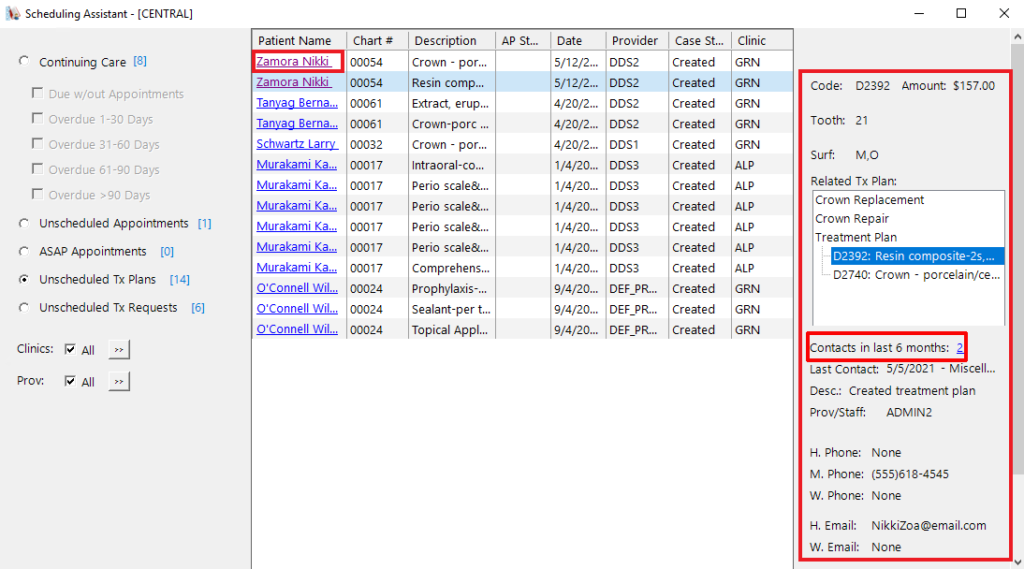
For more information, see our Scheduling Assistant: Your All-In-One Tool for Scheduling Patients blog post.
Finding patients with pending treatment requests
You can set the criteria in the Treatment Request Manager to search out various types and levels of procedures so you can fill your schedule according to your patient’s needs and still keep in mind your clinic’s production goals. This tool gives you many filter options to narrow down the type of treatment requests you want to view. You can also filter by status, such as Accepted or Reviewed, and generate a custom list that suits your scheduling needs by clicking the Req. Status search button.
To open the Treatment Request Manager, from the Office Manager, click the Treatment Request Manager ![]() button on the toolbar.
button on the toolbar.
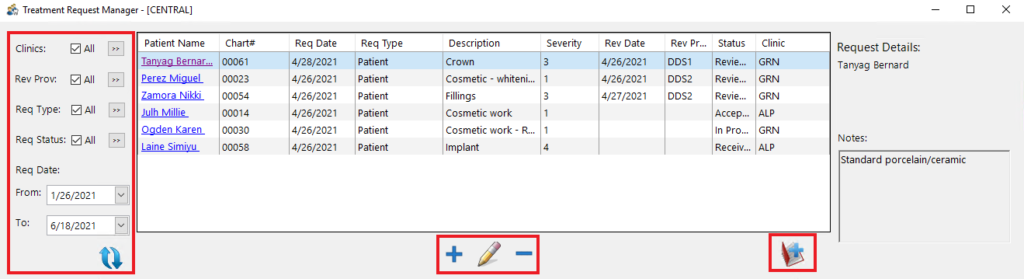
From this window, you can turn a treatment request into a scheduled appointment by clicking the Create an Appointment button ![]() .
.
For more information, see our Treatment Request Manager: Centralized Tool to Manage All Treatment Requests blog post.
Using reports to search for patients with unscheduled treatment
If you would rather run a report to find patients with unscheduled treatment or specific treatment criteria, there are two very helpful reports available to you in Dentrix Enterprise.
unscheduled treatment plans report
Use the Unscheduled Treatment Plan Report to find treatment plans that have been added to the Chart but are not scheduled in the Appointment Book. This report also provides insightful insurance information, including listing unused benefits.
To generate this report, from the Office Manager, click Reports > Lists > Unscheduled Treatment Plans. Click OK to view the list of patients with unscheduled treatment plans sorted by last name. You have the option to generate a detailed or condensed version of the report.
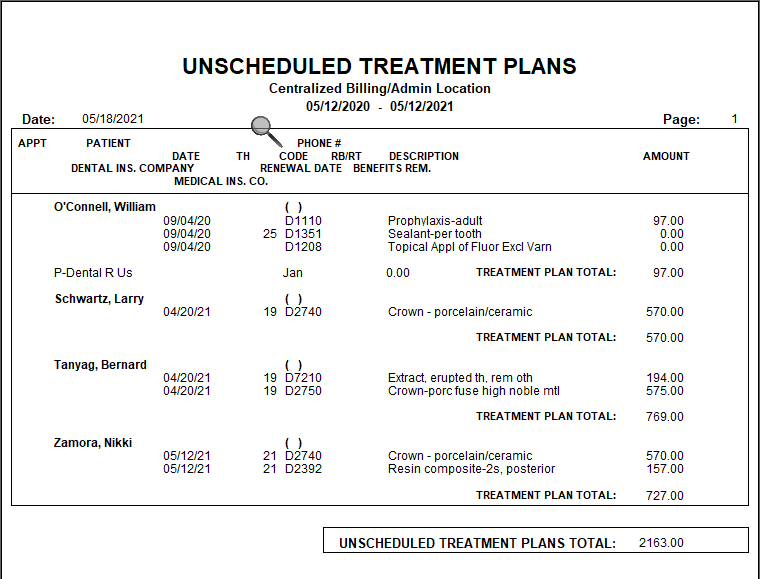
Tip: We recommend running this report weekly.
For more information, see the Unscheduled Treatment Plans Report Help topic.
Practice treatment case report
One of the best tools in Dentrix Enterprise you can use to find patients who have urgent treatment cases in the Treatment Planner is the Practice Treatment Case Report. You can filter the patients by very specific criteria that you cannot find in other reports such as case severity, status, expiration date, or provider.
To generate this report, from the Chart, click the Treatment Planner button ![]() on the toolbar. Click the Print button
on the toolbar. Click the Print button ![]() and select Practice Treatment Case Report. You have many report options to choose from, giving you a highly customizable report. For example, if you select Immediate (the most urgent case severity setting) as the Case Severity, the report will include all the treatment plans within the date range you select that are marked as Immediate.
and select Practice Treatment Case Report. You have many report options to choose from, giving you a highly customizable report. For example, if you select Immediate (the most urgent case severity setting) as the Case Severity, the report will include all the treatment plans within the date range you select that are marked as Immediate.
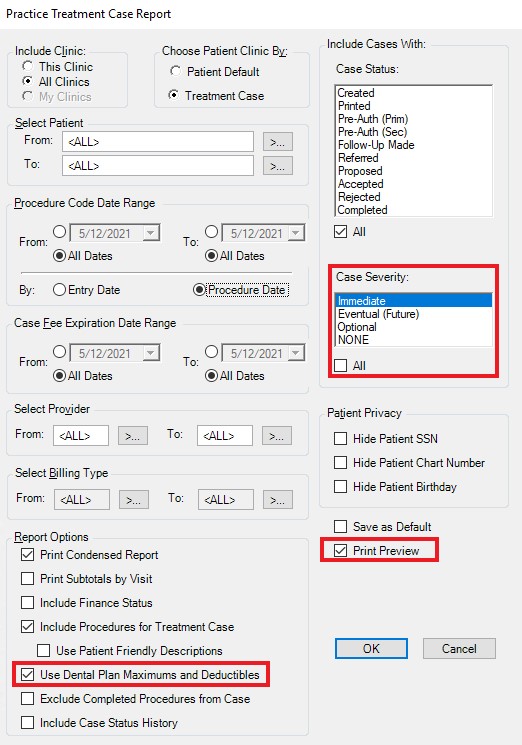
Tip: If you select the Print Preview checkbox in the lower-right corner, you can preview the report before printing it.
For more information, view the Practice Treatment Case Report Help topic.





