When working to reschedule appointments, it’s handy to have a list that deals with appointments together in one place. With the Scheduling Assistant feature in Dentrix Enterprise, you can view several appointment lists from one window.
With the Scheduling Assistant (available in Dentrix Enterprise 8.0.9 and later), you can access all your appointment lists in one place , so you don’t have to generate them separately from the Appointment Book.
For example, when you are able to re-open your practice and see patients again, you’ll want to find and schedule those patients who are willing to come in as soon as possible. You’ll also want to find those patients who had appointments scheduled during the time you were closed, but were flagged as Wait/Will Call or Broken during the shutdown.
Let’s say you want to generate a list of patients who had appointments broken or placed on wait/will call in the last few months when your office was closed. Do the following:
1. From the Office Manager, click the Scheduling Assistant button on the toolbar.
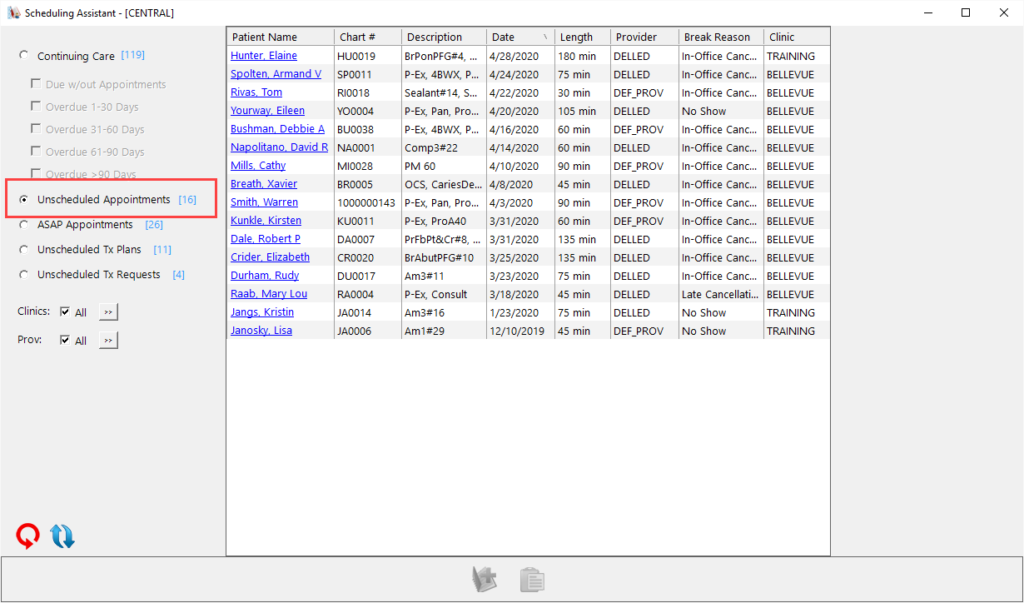
- Select the Unscheduled Appointments filter.
- To change the date range, click Unscheduled Appointments (it becomes a hyperlink when you position the pointer over it).
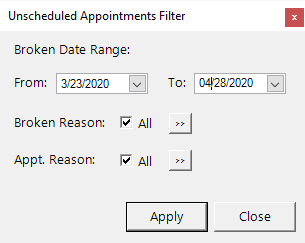
- From the Unscheduled Appointments Filter dialog box, set your date range to when your office has been closed.
- You can also filter the list by the type of Broken Reason or Appt. Reason. Once you have selected your filters, click Apply.
The list will now display all appointments broken or placed on wait/will during your office closure.
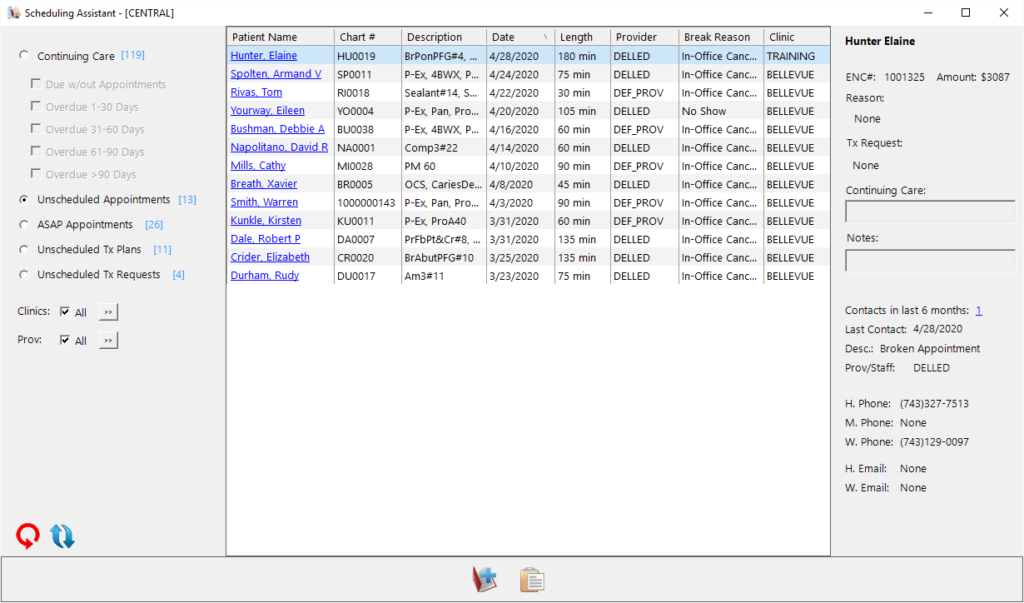
Once you have your list of patients, you can begin calling them to reschedule their appointments. View the Rescheduling Appointments Using the Scheduling Assistant blog post to learn how.
Additional Information
- View the Customizing the Unscheduled Appointments filter settings Help topic to learn more.
- View the Filtering the Scheduling Assistant Help topic to learn more.




