
If COVID-19 shutdowns left you with gaps in your hygiene schedule this fall, use these three Dentrix Enterprise tools to fill those holes.
The dental practice closures in the spring of this year created holes in the fall hygiene schedule for many practices. Instead of being seen in the spring for their scheduled prophy visit, patients had to delay their visit until your practice could treat non-emergency patients again. Many patients came in or have scheduled to come in through the summer months instead, which means they aren’t due again for their 6-month prophy visit until this winter.
Where does that leave appointments for fall? If patients had come in during the spring months on their normal schedule, they would be returning in the fall for their next hygiene visit. Instead, the fall schedule is full of holes.
So, what can you do about it? Explore the Dentrix Enterprise features in this article for suggestions about finding and contacting patients to come in for hygiene and perio visits.
1– Find the Patients Who Had Appointments During the Shutdown
When you had to shut down your offices in March, what did you do with the patients who were already scheduled? You may have broken the appointment, moved them to the Pinboard, or set the appointment as Wait/Will Call or ASAP so that you could find those appointments again in the future to rebook them.
Now is the time to find and rebook those patients.
How To
In the Appointment Book, click Appt List.
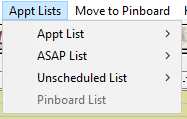
- The Appointment List shows all appointments scheduled for a certain date. You could use this if you did not change the status of the appointments during closure. You can start on a certain date and move forward from there.
- The ASAP List shows appointments with an ASAP (As Soon As Possible) status.
- The Unscheduled List shows broken appointments or those with a status of Wait/Will Call.
The list may be long, but you can sort it to make it easier to use. Click the Date column to sort the list by the date of the unscheduled appointments, or click any of the other column headers to sort the list.
When you contact a patient who wants to be scheduled for a new appointment, double-click their unscheduled appointment, and reschedule it to take it off the list. Continue calling patients and working the list to rebook those hygiene appointments.
2 – Find Overdue Perio Patients
Patients who need perio maintenance need to get back on the schedule and resume their treatment as soon as they can. If you have patients in this category who have not started coming back for regular visits, this is a group you should find and contact to get on the schedule as soon as possible.
How To
To find patients who are overdue for perio maintenance, from the Appointment Book, click File > Switch To > Continuing Care. You’re going to want to set up a new view to find these patients so that you can come back to this list and work it over several days.
In the Continuing Care module, click Views > Setup. Click New to add a new view. You’ll want to set up the following parameters to find the patients who are overdue for perio.
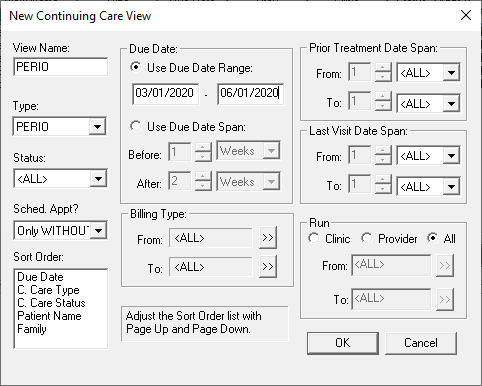
- Type – Select PERIO from the continuing care type drop-down list.
- Sched Appt? – To view only patients without an attached appointment, select Only WITHOUT.
- Due Date – This is looking at the date when the patient was due. To generate a list for a specific range, select Use Due Date Range. Since patients who were rescheduled during the shutdown would have been due starting at the beginning of the year, set the date range back six or seven months.
Now that you have the view set up, click OK, and then pick that view from the Views menu to pull up the list. Contact each patient on the list. Double-click a patient’s name to open the Appointment Information dialog box to schedule their appointment.
3 – Use the Scheduling Assistant
The scheduling assistant is your one-stop-shop for finding patients to fill holes in your schedule. From here, you can see all your different kinds of missing appointments: Continuing care, Unscheduled Appointments, and ASAP Appointments. You can also see unscheduled treatment plans and unscheduled treatment requests.
How To
In the Office Manager, click the Scheduling Assistant button ![]() . Clicking on the words “Continuing Care” opens the filters for this feature.
. Clicking on the words “Continuing Care” opens the filters for this feature.
- Due w/out Appointments Date Range – Here you can enter a specific date range for patients who have continuing care due dates during that time period. For example, to catch the patients who missed continuing care treatment because of closed offices in March, April, and May, select that time period.
- Care Types – From here, you can filter for specific continuing care types, such as prophies, that your patients need. The selections here depend on what continuing care types you have set up.
ADDITIONAL INFORMATION:
- We recommend that you review the Continuing Care List monthly.
- For more information, view the Using the Continuing Care List Help topic.
- To learn more about the report, see the Continuing Care Display List section of the Dentrix Enterprise 11.0.2 Reports Reference.
- To learn more about continuing care views, read the Adding and Editing Continuing Care Views and Scheduling Patents Due for Continuing Care blog posts.
- To learn more about the Continuing Care List, watch the Continuing Care Reports Essentials video. To access the full suite of Dentrix Enterprise Essentials courses, visit the Dentrix Enterprise Resource Center. These training courses are included with your Dentrix Enterprise Customer Service Plan.




