If COVID-19 shutdowns left you with gaps in the schedule, you may need to reschedule patients who are now overdue for continuing care. Using the Continuing Care List can help you find any patients who are due for recare. Once you find these patients, you can encourage them to schedule an appointment for treatment.
How to Schedule a Continuing Care Appointment from the Continuing Care List
- From the Appointment Book, click the Continuing Care button
 .
.
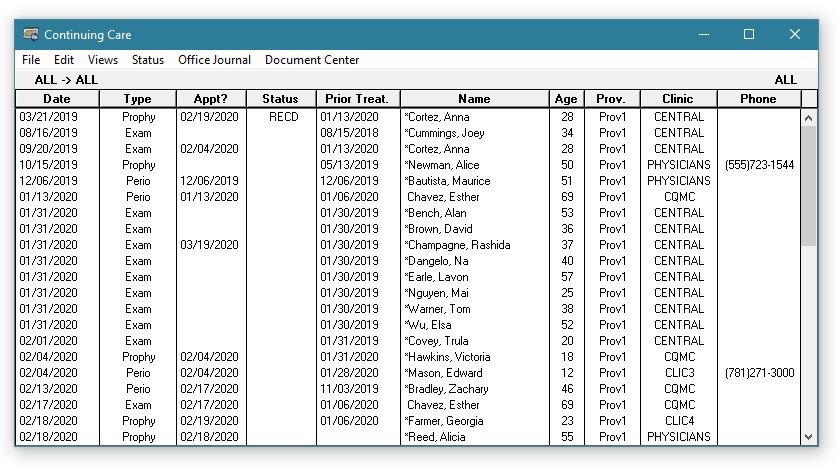
Note: The Continuing Care List displays appointments based on the continuing care view previously set. To change the view of the Continuing Care window, from the Views menu, click Setup….
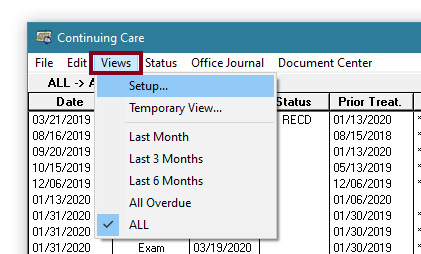
2. Double-click the patient for whom you want to schedule a continuing care appointment. The New Appointment Information dialog box appears.
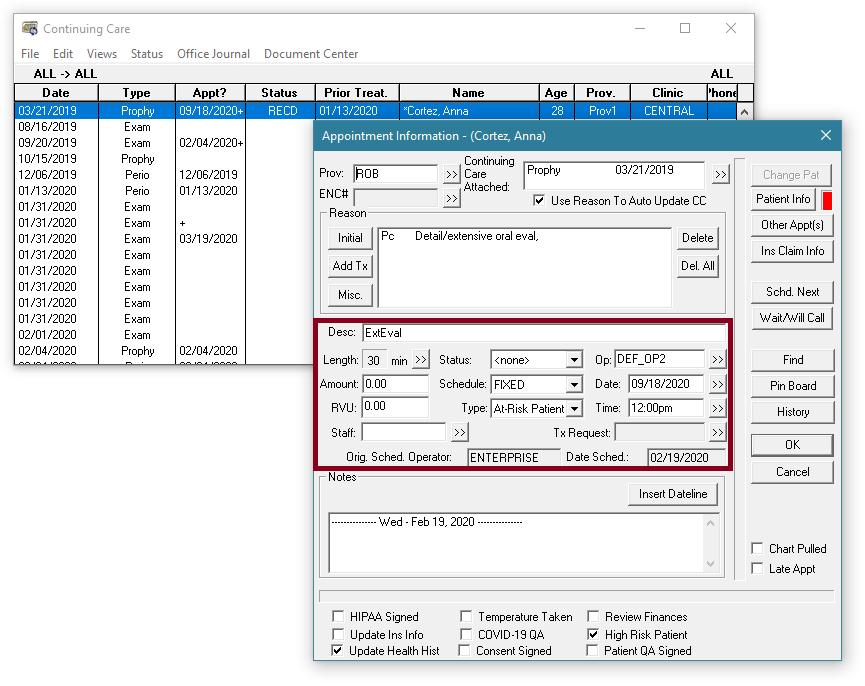
Note: Notice that the patient’s continuing care type has already been attached to the appointment.
- Update the appointment details, and click OK to schedule the appointment.
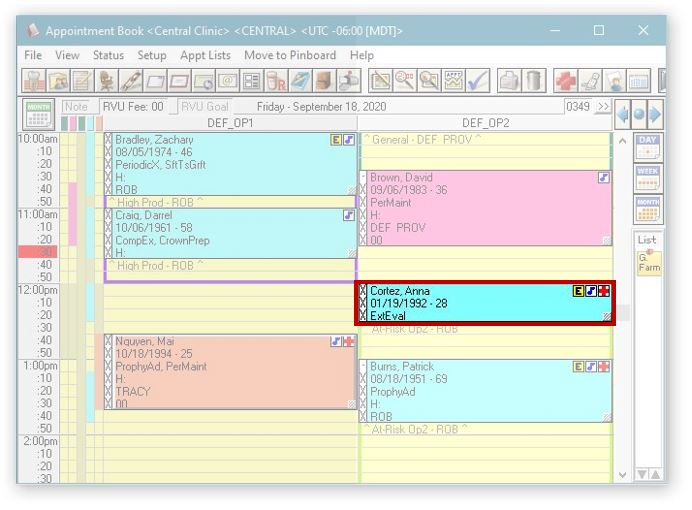
Additional Information:
- We recommend that you review the Continuing Care List monthly.
- For more information, view the Using the Continuing Care List Help topic.
- To learn more about the report, see the Continuing Care Display List section of the Dentrix Enterprise 11.0.2 Reports Reference.
- To learn more about continuing care views, read the Adding and Editing Continuing Care Views blog post.
- Watch the “Continuing Care” Reports Essentials video to learn more about the Continuing Care List. To access the full suite of Dentrix Enterprise Essentials courses, visit the Dentrix Enterprise Resource Center. These training courses are included with your Dentrix Enterprise Customer Service Plan.




