When a patient has a question about their statement or they want to dispute a charge, you can answer their billing questions more efficiently if you have direct access to their detailed billing statement.
As of Dentrix Enterprise 11.0.2, there is a new Billing tab in the More Information window which you can use to find and view historical patient billing statements quickly and easily.
Anytime a billing statement is printed or sent electronically, either from the Office Manager or Ledger, a copy of that billing statement is saved to the Billing tab in the More Information window.
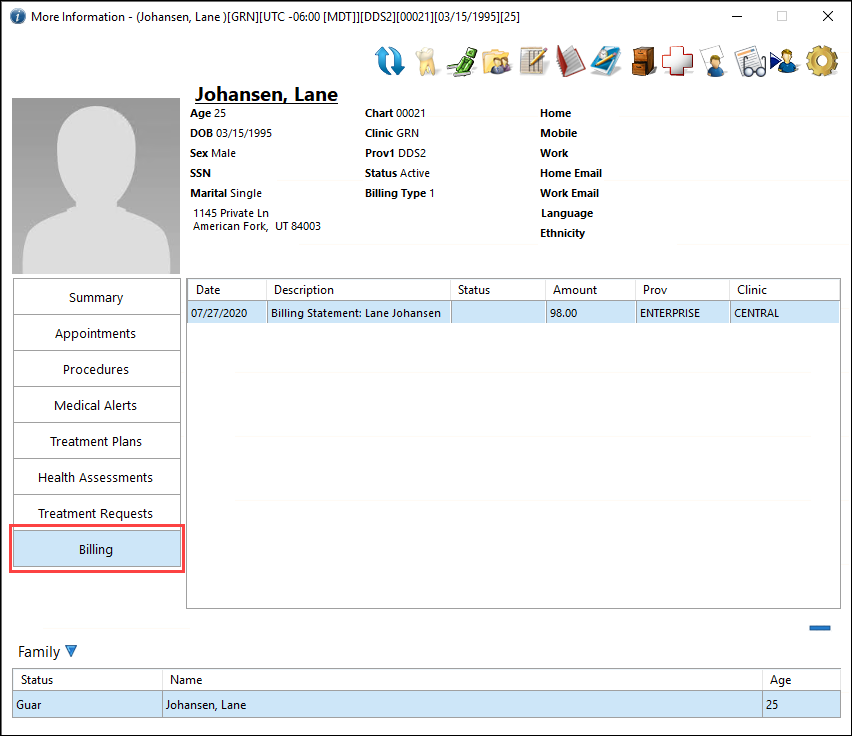
To view a copy of a statement, double-click the corresponding statement description in the list. If necessary, you can copy the contents of an individual statement to the Windows Clipboard by pressing CTRL+C on your keyboard.

Here’s a list of other capabilities of the new Billing Tab:
- You can sort the list of statements by any of the column headers by clicking on them.
- You can copy the entire list of statements (in an Excel-friendly format), by selecting all the statements in the list and then pressing CTRL+C on your keyboard.
- You can delete a billing statement from the list by selecting the statement and clicking the Delete button
 .
.
Note: A user can only delete a statement if they have been given the proper security rights. A user who has the proper rights must enter his or her credentials to delete statements.
Additional Information
- To learn more about viewing patient billing statements, view the Viewing more patient information Help topic.
- To read more about the new billing statements tab, view the Billing Statements section of the Dentrix Enterprise 11.0.2 Release Guide.




