If you work with insurance companies, you know that dental insurance claims can be denied or delayed for a myriad of reasons. For example, it could be that an attachment was missing or the incorrect procedure was submitted. Claim denials or delays may require that you resubmit or alter a claim in order for it to be accepted and reimbursed by the insurance company.
Tracking changes to a claim will help you better manage them as well as help you avoid those same mistakes with future claims.
Every time a claim is created, split, resubmitted, or deleted, Dentrix Enterprise tracks the history of that claim. You can view the history of a single claim or all claims, including those claims that have been deleted from the Ledger.
How to view history of a single claim
- Open a patient’s Ledger.
- Do one of the following:
- Select a claim, open the Insurance menu, and then click View Selected Claim’s History.
- Double-click a claim to open it. Open the Claim menu, and then click View Claim History.
The Insurance Claim History dialog box displays when a claim had changed, the reason why it changed, and information about the claim itself.
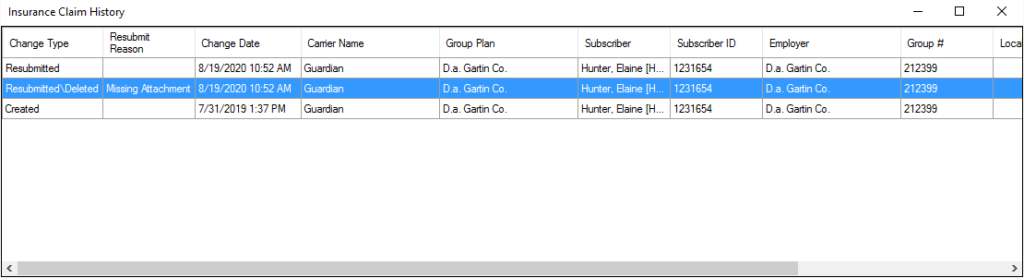
How to view history of all claims for a patient
- Open a patient’s Ledger.
- From the Insurance menu, click View All Claim History.
- To view active claims, click the Active Claims tab.
- To view deleted claims, click the Deleted Claims tab.
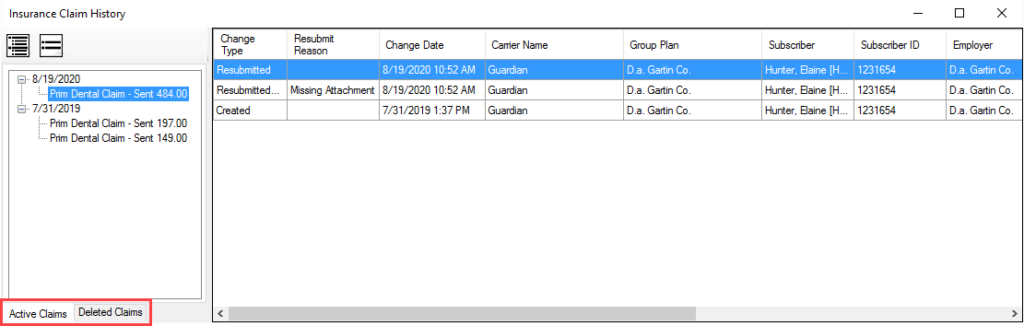
Viewing a claim’s history is a great way to keep track of when that claim has been changed and the reason why it has been resubmitted, split, or deleted.
Additional Information
- To view the procedures associated with a claim whose history you are currently viewing, click the View button of an entry in that claim’s history.
- For more information on insurance claims, see the Tracking the Status of Insurance Claims and Adding Dental Insurance Claim Notes blog posts.
- To learn more about tracking insurance claim history, see the Viewing insurance claim history Help topic.




