When you upload or save a document in the Dentrix Enterprise Document Center, you must assign it a document type as a way of categorizing it. By default, Dentrix Enterprise has several different document types pre-installed that you can use, including Lab Orders, Patient Information, Patient Insurance, Medication Orders, and X-rays. You can also create additional custom document types or modify the existing ones to align more closely with your organization’s needs.
You may find that the default document types are sufficient for the way your clinic stores information. Or, you may need to add or modify document types to better organize documents in a way that makes sense with your organization’s workflow. Either way, try to set up document types that help you to manage and later find what you have stored in the Document Center.
How to add, edit, or delete a default document type
1. In the Document Center, from the Setup menu, select Document Types….
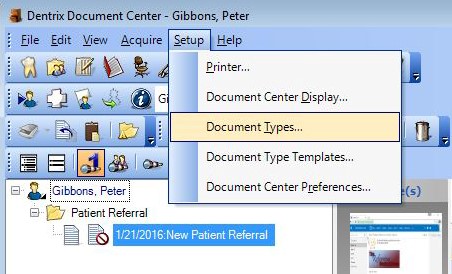
2. To add, edit, or delete a document type:
- To add a new document type, enter a Description, and then click Add. The new type appears alphabetically in the Description list.
- To modify an existing document type, select it from the Description list, and then click Change. Enter the new name for the document type, and then press Enter on your keyboard.
Note: Changing an existing document type will update the description for all the documents in the database of that type. - To delete an existing document type, select the document type from the list, and then click Delete.
Note: If the document type is attached to documents in the Document Center, the Delete Document Type dialog box appears. Select another document type to assign all the documents to when the document type is deleted.
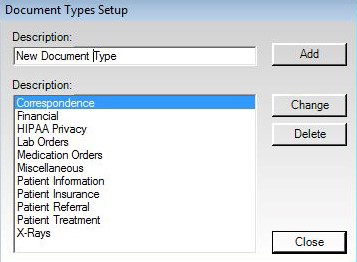
3. Click Close to exit.
Additional Information
- You can modify or delete a document type only if there are not any signed documents of that type.
- To learn more about document types, see the Customizing document types Help topic.
- To learn more about adding different types of documents into the Document Center, view the Acquiring Document Overview Help topic.





