More and more states are mandating that prescribers send prescriptions electronically. For example, these states already require Electronic Prescribing of Controlled Substances (EPCS): AZ, CT, FL, IA, MA, ME, MN, NC, NY, NJ, OH, OK, PA, RI, TN, and VA. And, there are more to come in 2021.
ePrescribe is Henry Schein One’s tool for sending prescriptions electronically. ePrescribe automates the prescription process by sending prescriptions to pharmacies directly from Dentrix Enterprise.
One of the great benefits of ePrescribe is its integration with Dentrix Enterprise, improving your patient care workflow. For example, any medical alerts, medications, or allergies you add to a patient through ePrescribe you can choose to also update the patient’s corresponding record in Dentrix Enterprise, thereby ensuring that you have the most up-to-date information to provide the best patient care possible.
Let’s take a closer look at how that works.
Updating Patient Data through ePrescribe
Any time you finish entering a problem, allergy, or medication (PAM) in ePrescribe and close the software, a dialog box appears, showing the progress of the download from ePrescribe.
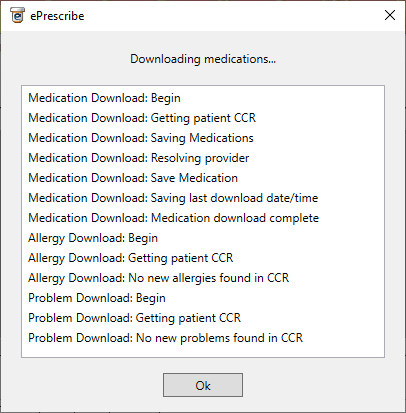
Once the download is finished, the Comparison dialog box appears. The following tabs are available from this dialog box: Problems, Medications, and Allergies. From each tab, you can reconcile data downloaded from ePrescribe (listed in the Data from Document pane) and data that is currently in Dentrix Enterprise for the patient (listed in the Data in Dentrix Enterprise pane).
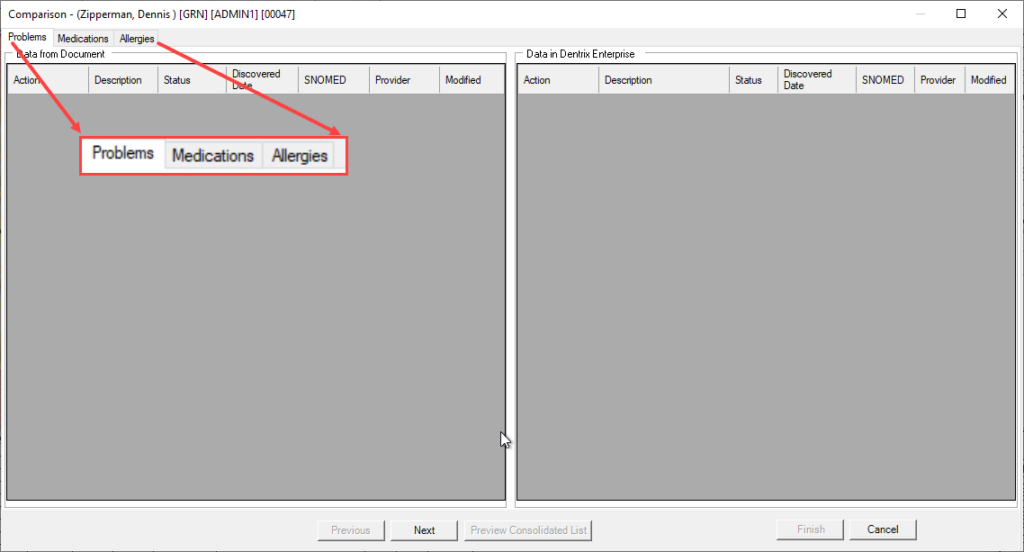
In the Data from Document pane, any problems, medications, or allergies that were added during your session of ePrescribe are listed and available to add to the patient’s record in Dentrix Enterprise. To add any of the PAM data to the patient’s record, select it from the Data from Document pane, and select Add To Patient from the Action list. Conversely, if you do not want to add the item to the patient’s record, select Do Not Add from the Action list.
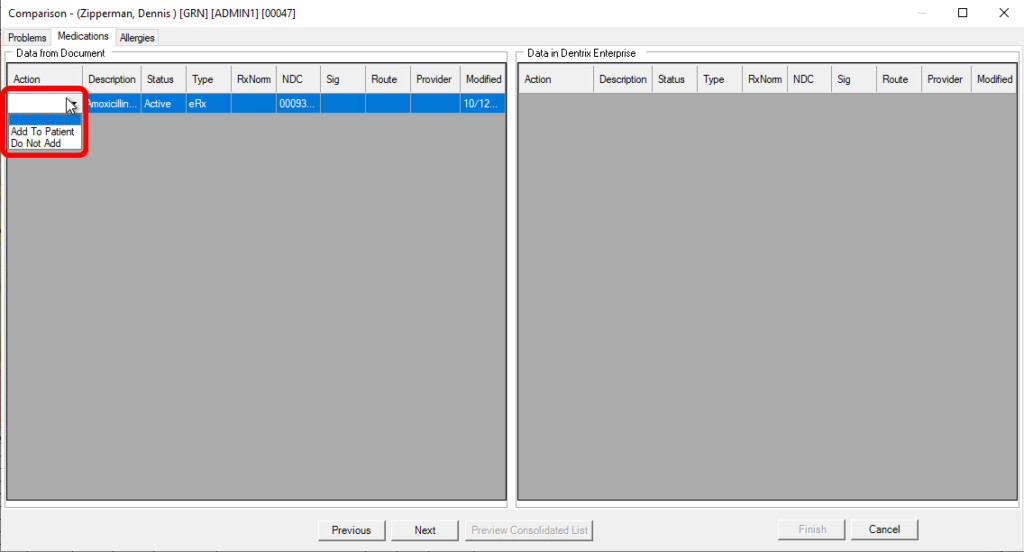
For any PAM items currently on the patient’s record, you can decide whether to Keep, Update, Inactivate, or Remove them from the Action list.
Note: Any item that you choose to remove from Dentrix Enterprise will only be available on the audit trail report.
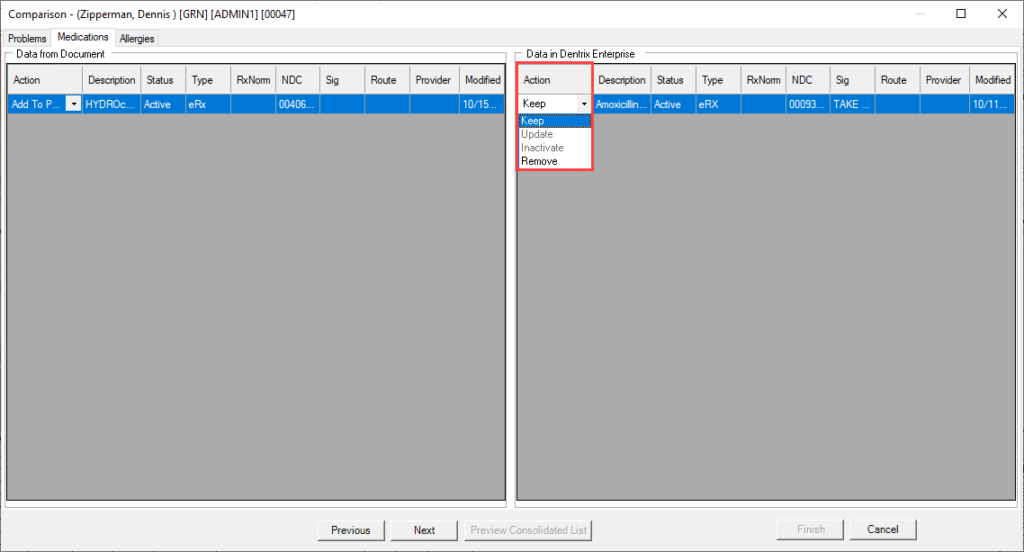
If desired, you can preview your selected actions by clicking Preview Consolidated List. Click OK when you are finished previewing the changes.
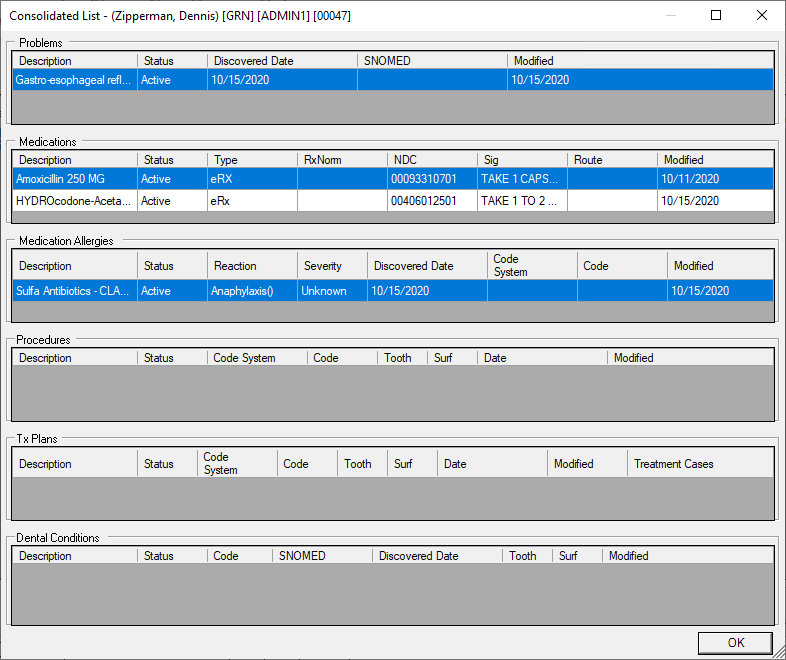
If you need to fix any action, you can go back and do so now. If not, click Finish to update Dentrix Enterprise with the selected actions. When the confirmation message appears, click Yes.
Once the update is finished, a summary of the reconciliation appears. Click OK to close the summary window.
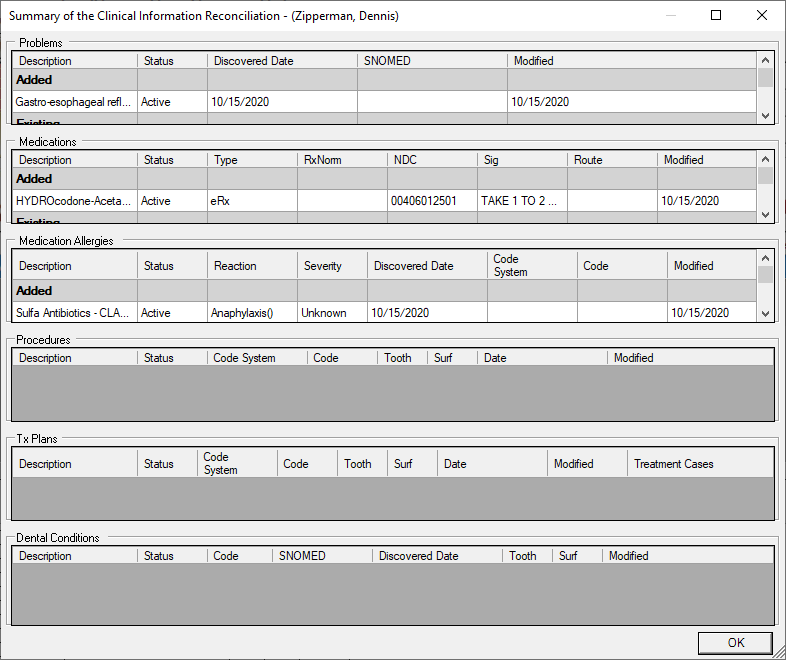
ePrescribe is a powerful tool. With its integration with Dentrix Enterprise, you can be confident that your patients’ records will reflect the most current problems, allergies, and medications, thus helping your practice provide the best patient care possible.
For additional information about ePrescribe from Henry Schein One, visit the Dentrix Enterprise ePrescribe webpage or call 800.459.8067.




