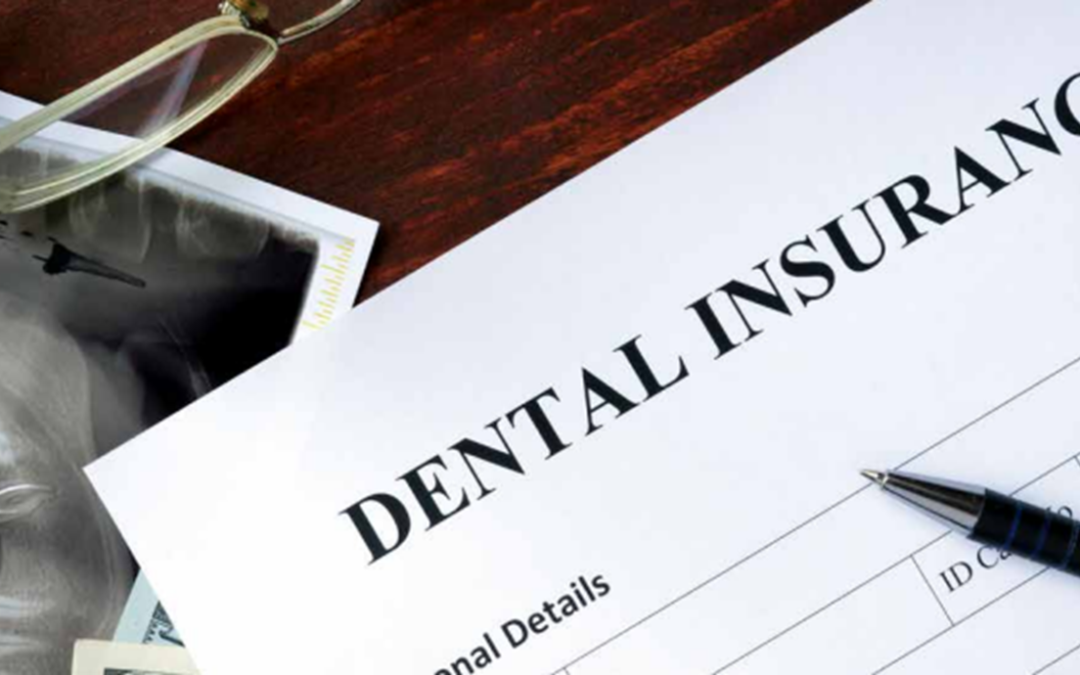Has this happened to you? It’s Monday at 5:00pm and it’s been a long day at the office. You have a pile of mail to go through on Mondays since the practice is closed on the weekend and there are a lot of checks to post. You’ve finally posted all the checks, closed out the day, run a deposit slip, and…they don’t balance! Many times, it’s by a small amount (sometimes by just a penny!), but it must be corrected. This situation can be very irritating and time-consuming to resolve.
Did you know Dentrix Enterprise has a feature in the Ledger to help you post batch insurance payments? This can help you to avoid the annoying situation described above. You enter the total amount of the check, then post the applicable portion of the payment to each individual patient’s claim. The best part is, Dentrix Enterprise will not let you continue unless the amount you allocated adds up to the total amount of the check.
How to
- From the Ledger, select File > Enter Batch Ins. Payment.
Note: You do not need to be viewing a patient’s record to open this dialog box.
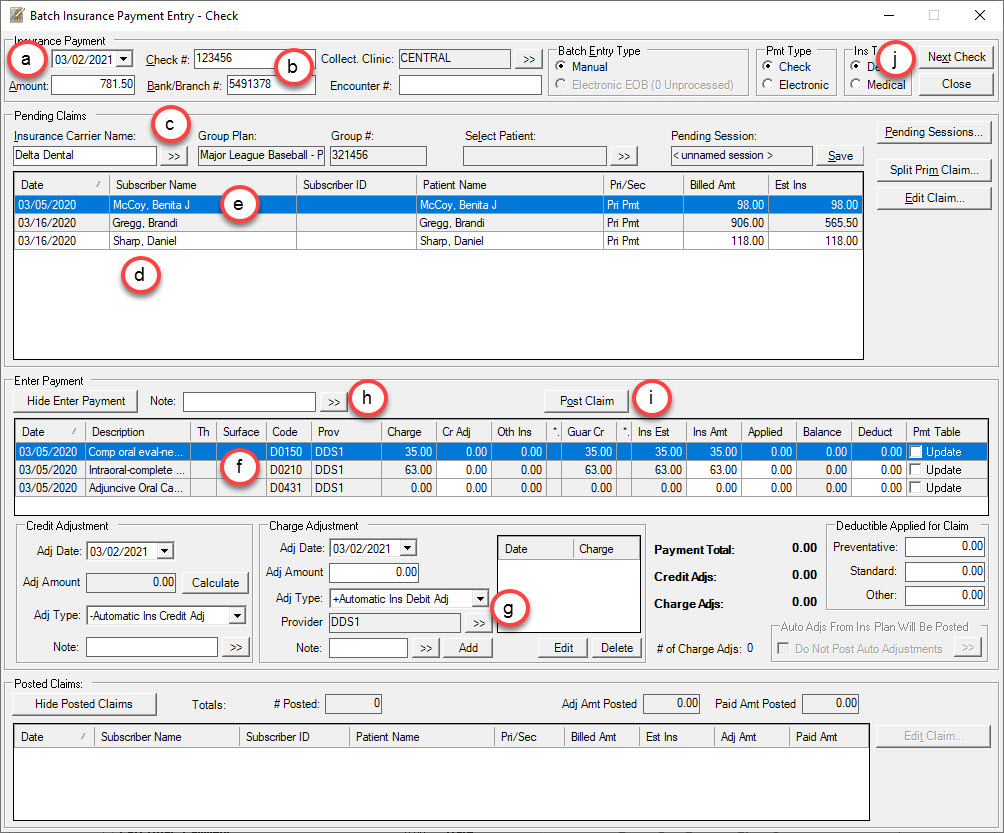
- By default, Dentrix Enterprise will use today’s date (a). Enter the total amount of the check, check number, and bank branch (b).
- Under Batch Entry Type, select Manual.
- Select the Insurance Carrier Name along with the correct group plan (c). You will see a list of patients covered under that plan with outstanding claims (d).
- Select the desired claim to post (e), and then itemize the amount paid for each procedure (f).
- You have the option to update the payment table, enter necessary adjustments, and enter any deductible paid (g).
- The claim status note is available if you need to make any notes regarding the claim (h).
Note: Use the claim status note to indicate why a procedure wasn’t paid, for example, if fluoride wasn’t paid due to an age limitation. This is a quick and easy reference if a patient receives a statement and has a question about why a certain procedure wasn’t paid by their insurance. It’s much quicker than looking for the explanation of benefits.
- Once that claim payment is complete, click Post Claim (i).
- Now you can move on to your next claim. Once you have posted the payment for all claims associated with the check, click Next Check (j).
If the posted amount and the total check amount don’t match, Dentrix Enterprise will display a warning that the amounts don’t match.
You can review and correct any errors while you still have the EOB in front of you.
The Batch Insurance Payment feature in Dentrix Enterprise is a time and stress saver. Making sure the payments received match what was entered before you run the deposit slip at the end of the day can help make your life a little easier.
additional information
- Any notes entered from the Batch Insurance Payment Entry dialog box will also be available when viewing the corresponding insurance payments from the Ledger.
- For more information on this topic, view the Posting a batch of insurance payments manually and Posting a batch of insurance payments from an ERA Help topics.