Start your day with the More Information window and see how it can help streamline your workflows.
The More Information window provides central access to patient data, treatment information, and time-saving features that will assist you in treating your patients with the utmost efficiency. You can use the More Information window as a patient dashboard to enhance your current workflows.
Making the More Information window your go-to patient management tool can help you manage patient scheduling, treatment plans, medical alerts, and health assessments. Our trainers recommend opening the More Information window first when opening Dentrix Enterprise for the day. The More Information window gives you at-a-glance access to important patient information and provides easy access to other Dentrix Enterprise modules. You can access this window from any Dentrix Enterprise module by clicking the More Information button ![]() on the toolbar.
on the toolbar.
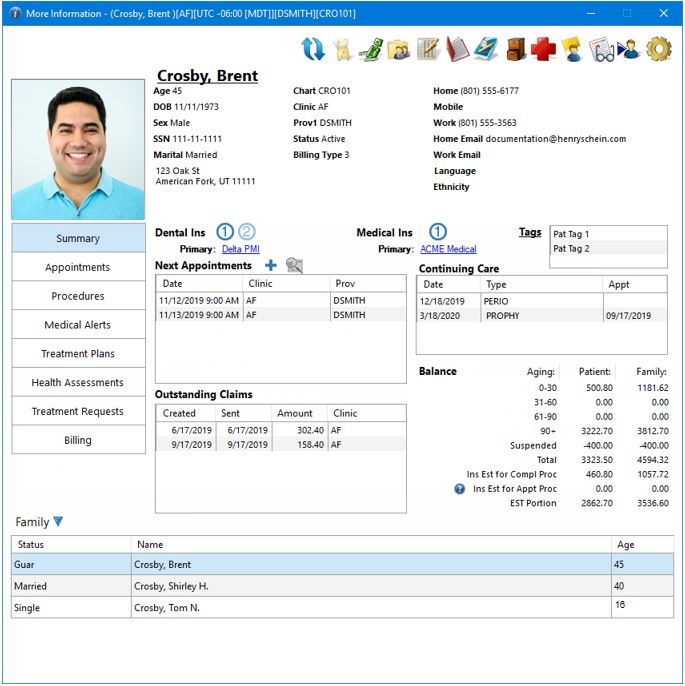
Keep reading to find out about the features that we recommend most regarding the More Information window to help you enhance your workflow and find patient information easily.
View Patient Information in a Single Window
The Summary tab displays the patient’s dental and medical insurance information, patient tags, future appointments, and continuing care. It also displays billing and financial information, such as outstanding insurance claims, balances, and suspended credits, for the patient and any family members. You can also add a current patient photo as part of your patient’s file.
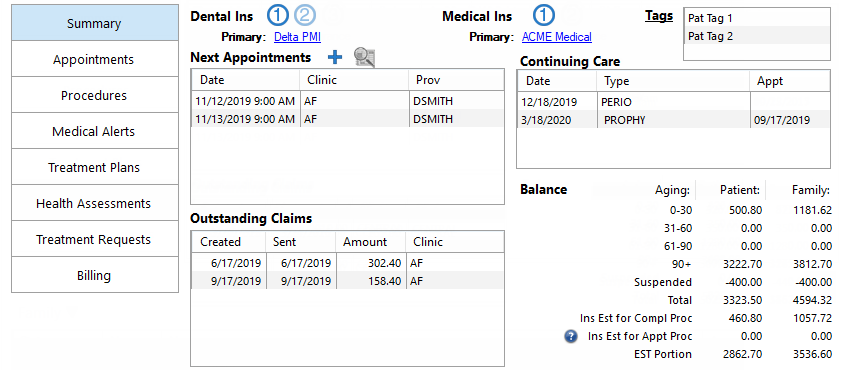
View Upcoming Appointments and Appointment History
The Appointments tab provides a comprehensive view of both upcoming and past appointments. You can use the icons below the list to schedule an appointment, locate an existing appointment, and access the Appointment Book.
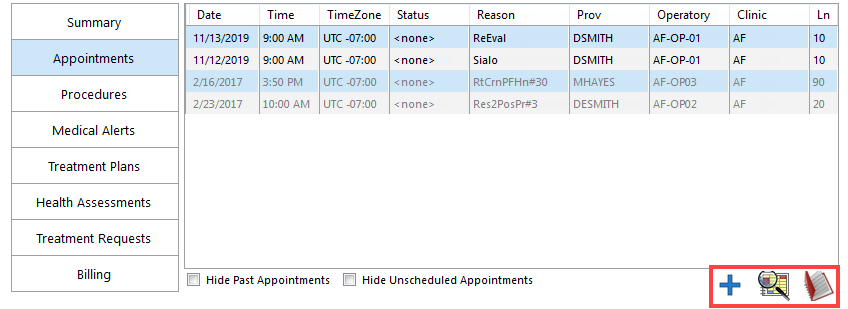
Review Patient Medical History
You can quickly review patient medical history and update clinical staff and providers ahead of time on any changes, helping to ensure safe treatment of the patient. When a patient checks in, it’s easy to update patient health information on both the Medical Alerts and the Health Assessments tabs. You can click the icons to edit or add medical alerts and health assessments.
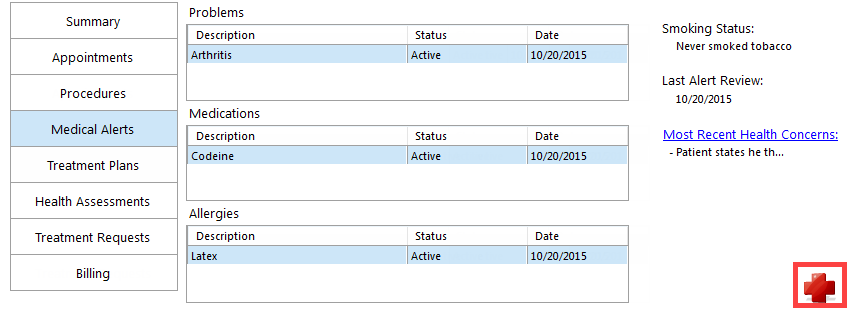
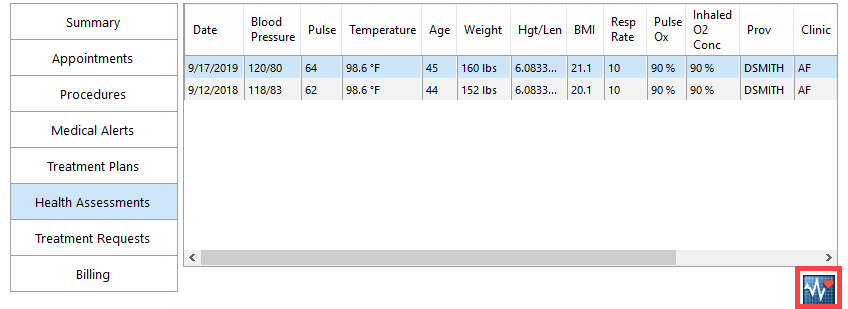
View and Schedule Patient Treatment
Use the Treatment Plans tab to view and schedule the patient’s planned treatment. Select the checkboxes to show Completed and/or Rejected treatment. Click the chair icon to access the Treatment Planner for more detailed treatment information.
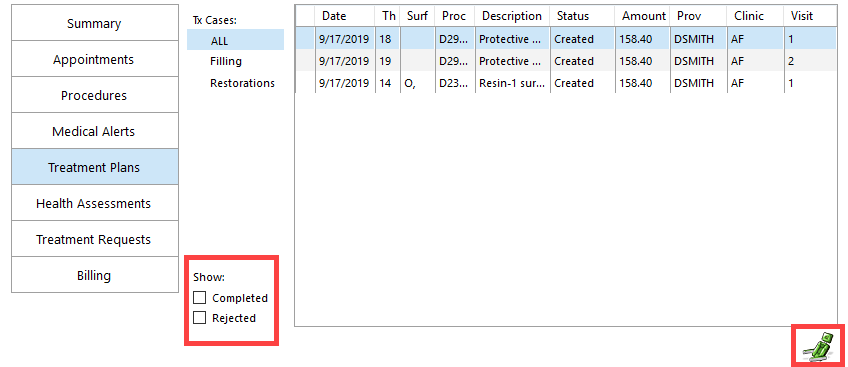
The Treatment Requests tab displays any treatment requests and notes linked to a patient’s appointment. You can create a new treatment request, delete an existing request, and link or unlink treatment for an appointment.
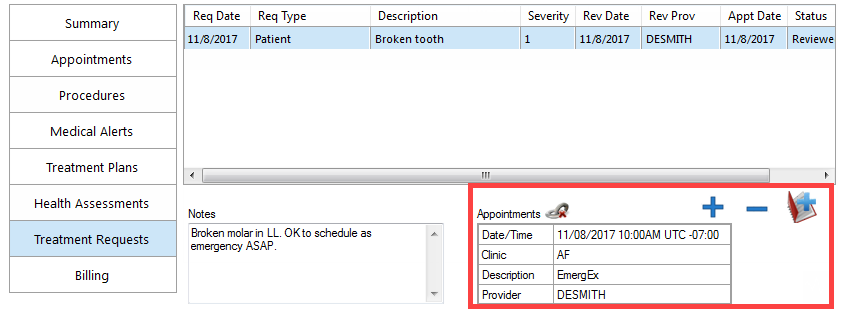
The Procedures tab displays completed, treatment-planned, existing, and existing-other procedures so that you can see patient work that was planned or done in your clinic and that was done in an outside facility. From these two tabs, you can jump directly to the Chart or Ledger modules, making treatment management easier than ever before.
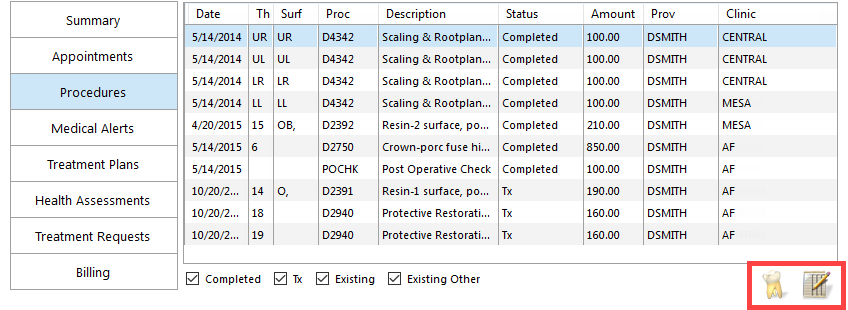
View Billing Statements on Demand
As of Dentrix Enterprise 11.0.2, you can use the Billing tab to view a history of billing statements that have been printed or sent electronically. This tab provides on-demand access to a patient’s billing statements, allowing you to quickly and easily address patient concerns. You can delete a billing statement by selecting the desired entry clicking the Delete icon.
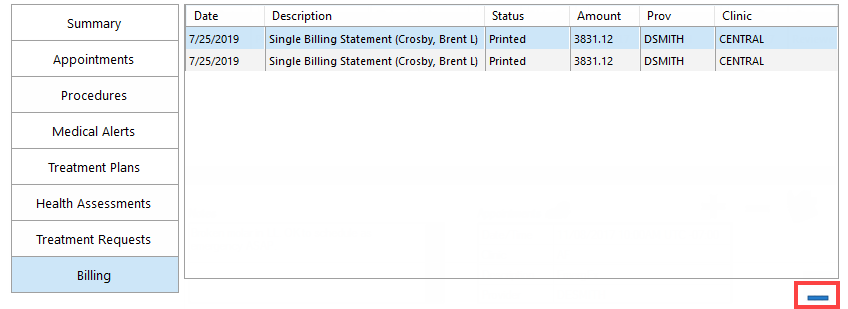
Customize Tab Order
Customize the tabs in the More Information window by clicking Settings ![]() . You can add or hide tabs and rearrange the order according to your preferred workflow.
. You can add or hide tabs and rearrange the order according to your preferred workflow.
Additional Information:
- For more information, view the Top 10 More Information Window Features blog post.
- For more details about the More Information window, view the Viewing more patient information Help topic.
- To read about linking treatment requests to an appointment, view the Managing treatment requests from the More Information window Help topic.





