Patients have broken appointments, missed appointments, or treatment they have not yet scheduled. You need to get those patients rescheduled as soon as possible. As of Dentrix Enterprise 8.0.9, you can use a new feature called the Scheduling Assistant to help get your schedule back on track.
Using the Scheduling Assistant, you can easily see all appointments that need to be rescheduled from the Unscheduled, ASAP, Unscheduled Tx Plans, and Unscheduled Tx Requests lists. You can even view all patients in all clinics at once or sort patients by provider.
How To
- From the Office Manager toolbar, click Scheduling Assistant
 .
.

- Select your desired filters from the list of options.
- Click the Refresh/Apply filter settings button
 .
. - Click the name of a patient who you would like to reschedule an appointment for.
Note: You can also click a name in the Patient Name column to open that patient’s More Information window.
- Click the Create Appointment button
 .
.
Note: The Appointment Book will open in the background if it is not already open.
- Select an Appointment Book view, and click OK.
- Enter the appointment details, and click Pin Board.
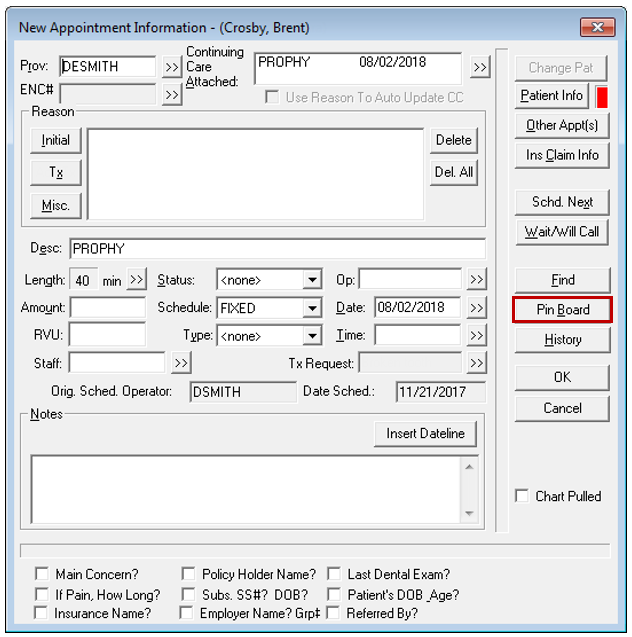
- In the Appointment Book, navigate to the desired date for the appointment, check to make sure you are in the correct operatory, and then drag the patient’s appointment from the Pinboard to the time slot.
- Click Yes on the confirmation message to schedule the appointment.
Additional Information
- To read more, view the Scheduling Assistant: Your All-In-One Tool for Scheduling Patients blog post.
- For more information about adjusting the filter settings for unscheduled appointments in the Scheduling Assistant, view the Customizing the Unscheduled Appointments filter settings Help topic.
- For more information about the available filters in the Scheduling Assistant, view the Scheduling Assistant Help topic.
- For more details about rescheduling patient appointments, view the Scheduling Appointments from the Scheduling Assistant Help topic.




