Adding last minutes updates and additional information to clinical notes is just something that happens. With the ability to review, edit, and sign a single clinical note or sign multiple clinical notes at once (as of Dentrix Enterprise 11.0.2), the Signature Manager makes the process a lot more convenient.
HOW TO
1. From the Office Manager, click the Signature Manager button ![]() .
.
2. Start by setting up the filters, such as date range, clinic, and provider, and then click the Refresh button ![]() to load the Signature Manager with the clinical notes that match the specified criteria.
to load the Signature Manager with the clinical notes that match the specified criteria.
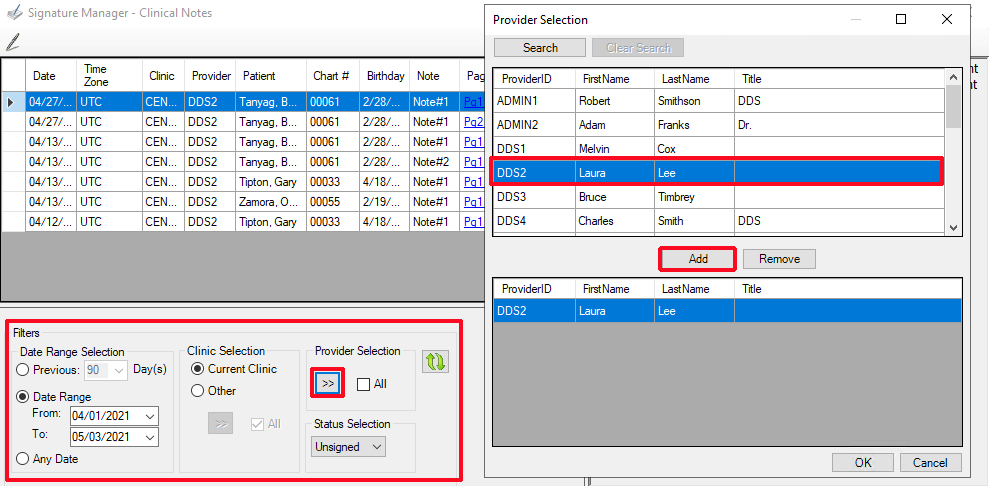
Now you have a couple of options:
- Edit a Clinical Note – You can edit an individual note by clicking the link in the Page column. Make the necessary changes from the Clinical Note dialog box, and then click Close to save your changes and return to the Signature Manager.
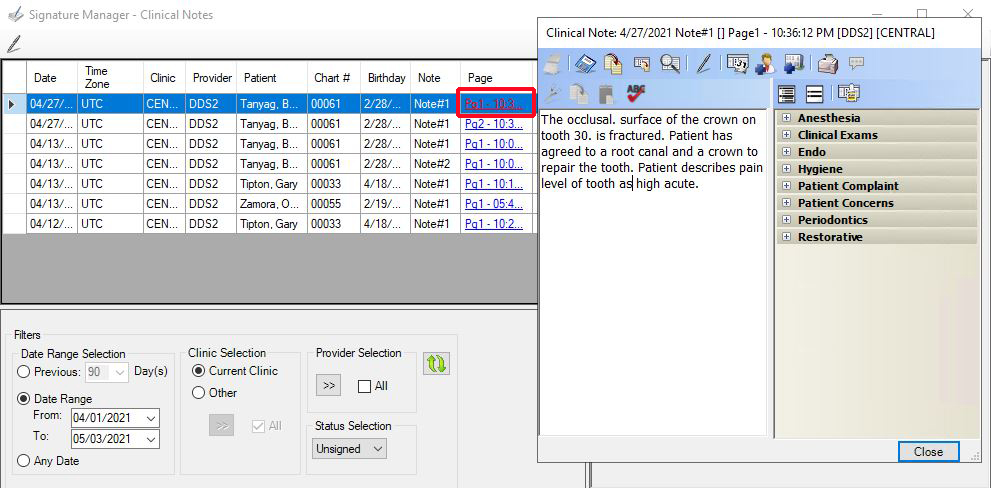
- Sign Multiple Clinical Notes – You can select multiple notes from the list by pressing the Ctrl key on your keyboard and clicking each individual note.
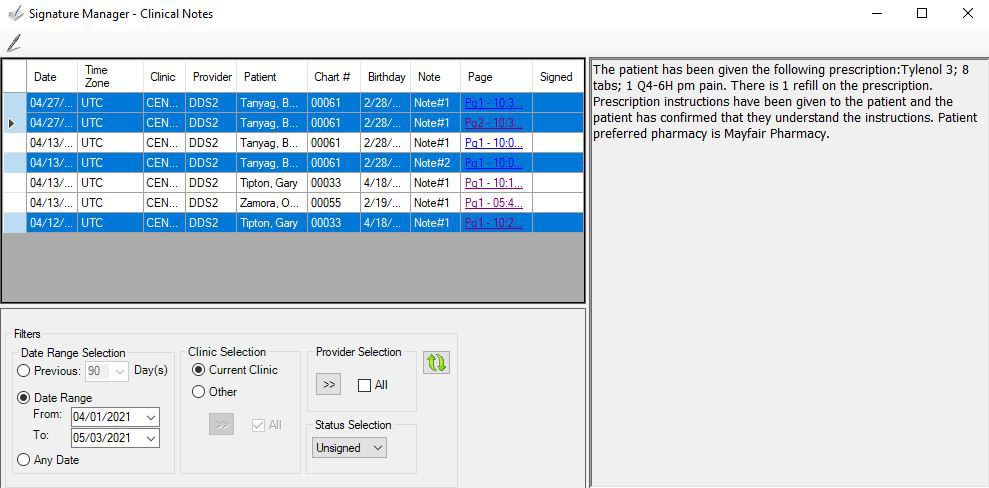
Or, you can sign all the notes in the list. For example, if you have set the filter to a single provider and they want to sign all their clinical notes at the end of the day, press the Shift key on the keyboard and click the first and last notes in the list. This will select all the notes listed.
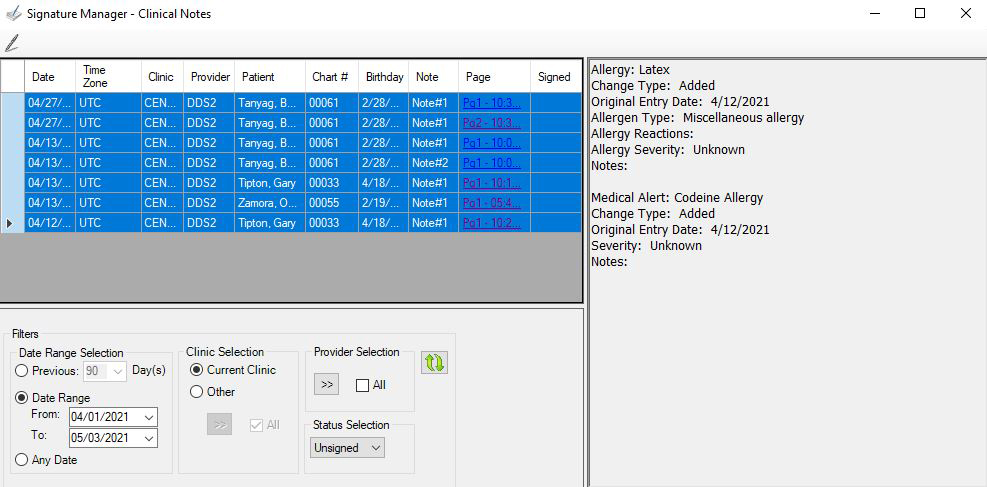
3. Click the Sign button ![]() .
.
4. In the Clinical Notes, Approve dialog box, enter your user name and password, and then click OK.
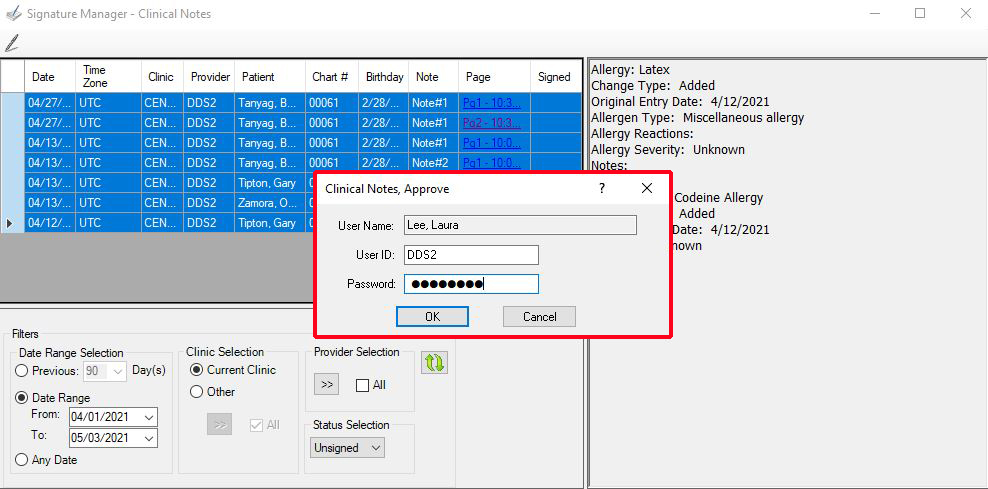
5. Sign in the signature box, and then click OK.
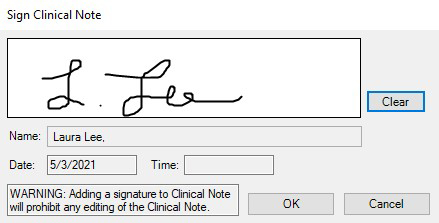
Note: Signing a clinical note moves it into history, meaning it is locked and cannot be edited or deleted. If you need to make changes to a signed note, you can post an addendum to the note.
Additional Information
- When a signature has been added to the clinical note, a “Signed on [date]” stamp is added to the end of the clinical note. Signed clinical notes will have a gray background, indicating they are locked from editing.
- Whenever you make changes to the filters, you will need to click Refresh to see the changes.
- For more information, see the Signature Manager Help topic.





