Duplication of patient records is not as uncommon as you may think. Whether a staff member mistakenly adds a new patient record that has already been created or duplication occurs through an HL7 interface with your medical software, from time to time you will have to deal with duplicate patient records.
When that happens, what do you do next? If data has been entered on both duplicate patient records, you don’t want to just delete one record and then re-enter all that data on the other patient record. Rather, we recommend you use the Merge Patients feature in the Family File.
With the Merge Patients feature, you can select the primary patient record (the record you will keep) and merge data from the secondary patient record (the record you will delete), and then merge these two patient records into one, saving you the time-consuming process of re-entering and backdating data.
How To
- Open the primary patient, the record you want to keep, in the Family File.
- Click Edit > Merge Patients.
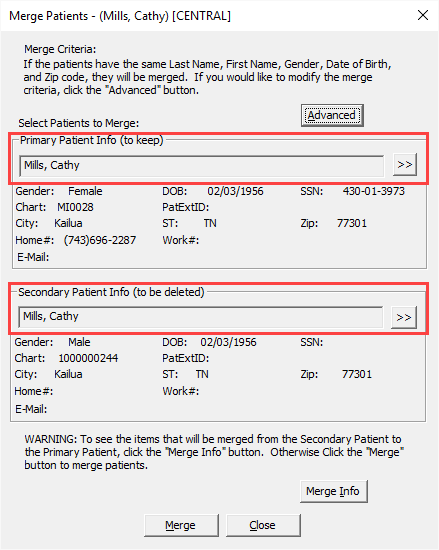
- By default, the primary patient will display the currently selected patient from the Family File. Use the patient search button to change that if necessary.
- Then, select your secondary patient. This will be the patient you want to merge data from and eventually delete.
- Set or change your merge criteria by clicking the Advanced button. Whatever criteria you select, both the primary and secondary patient must match all those criteria in order to proceed with the merge. In this example, we will select Last Name, First Name, Gender, Date of Birth, and Zip.
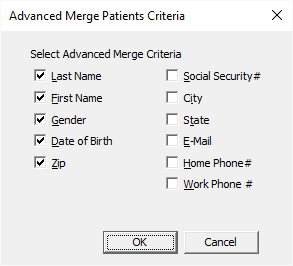
- Before you merge the patients, you can click Merge Info to see all the data that will be merged. Important: Please make note of the data that will not merge in case you need to manually add those items later.
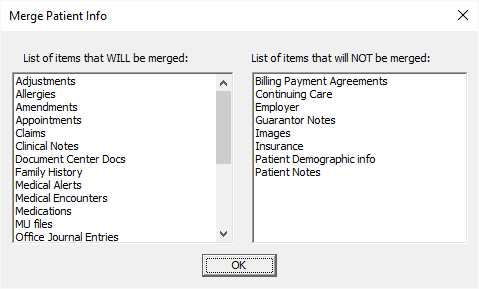
- Click Merge.
- Click Yes in the confirmation message.
Once you have merged the duplicate patients together, the secondary patient record is now removed from your database. Add any information that did not merge over (refer to the image from step 6) to the primary patient record.
NOTE: Some data, such as images from a 3rd party software, will need to be added manually to the merged patient record.
Additional Information
- You must have security rights to “Patients, Merge Patients” to merge patients.
- Do not have either of the patients you are going to merge selected in any Dentrix Enterprise module on any computer on the network except in the Family File on the computer where you perform the merge.
- For more information about merging duplicate patients, see the Merging duplicate patients Help topic.




