Need to review a particular provider’s schedule quickly? Or maybe you need a printout for all the provider’s appointments for the next week. Looking ahead on a schedule is a great way to be prepared for what’s coming up. What’s the easiest way to do this?
When you need to view or print a provider’s schedule, you can use the Appointment Book View report.
How To
- In the Appointment Book, from the File menu, click Print Appointment Book View….
Note: Make sure you are in the correct Appointment Book view and clinic.
- Select the provider and operatory you want to include in the report.
- Select the date.
- Select any other Appointment Display Info options you want to have visible on each appointment listed in the report.
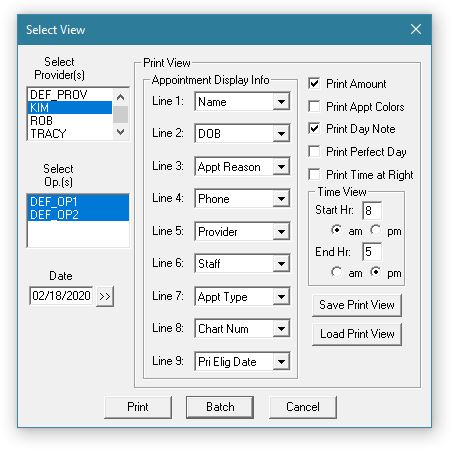
Note: You can save these settings to use again by clicking Save Print View.
- Click Print to send it to the default printer or Batch to send it to the Office Manager Batch Processor.
- If you want to print additional days with the same settings, repeat step 1 to relaunch the Select View dialog box, change the date, click Load Print View, and then click Print or Batch.
Additional Information
- To learn more, view the Appointment Book View Report Help topic.
- To learn more about Dentrix Enterprise, visit the Dentrix Enterprise Resource Center. Both the knowledgebase and training videos are included with your Dentrix Enterprise Customer Service Plan.




