There will be situations where a patient gives you advanced notice that they need to reschedule their appointment. Instead of breaking the appointment, use the Wait/Will Call button to move the appointment to the Unscheduled List, where you can access that appointment anytime you need to fill last-minute cancellations or holes in your schedule.
How To
- In the Appointment Book, double-click an appointment.
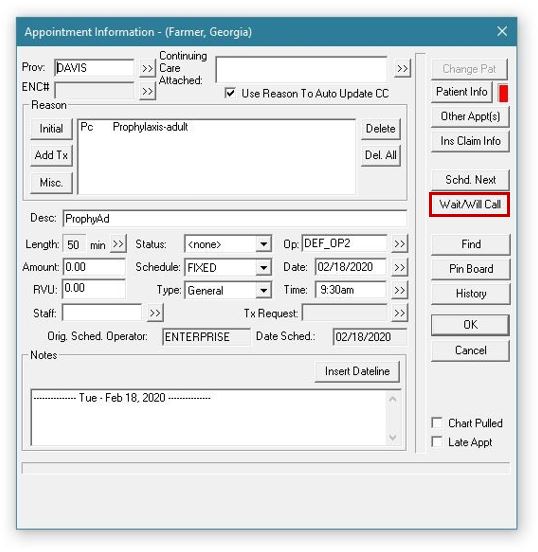
- From the Appointment Information dialog box, click the Wait/Will Call button.
- The appointment will be added to the Unscheduled List with a status of W/Call (instead of Broken), so you can see that the appointment is waiting to be rescheduled and you might be able to call them on short notice to fill an opening in the schedule.
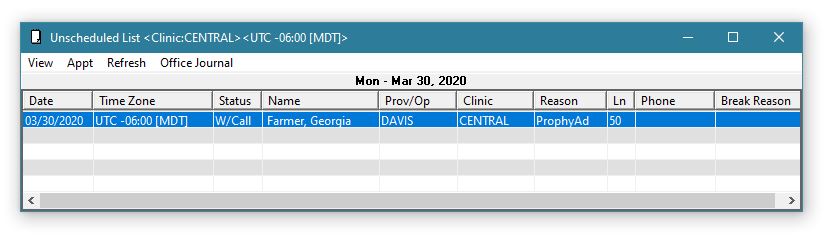
Additional Information
- For more information, view the Flagging an appointment as “Wait/Will Call” Help topic.
- For more information about viewing unscheduled appointments, view the Unscheduled List Help topic.




