Applying suspended credits can mean going through the ledger, searching for each patient—a long and weary job just to make certain those accounts balance. But there is good news! With Dentrix Enterprise 8.0.9, we introduced the Suspended Credits Manager. Using this helpful feature, you can quickly find accounts with suspended credit and apply those credits to balance the accounts.
How To
- In the Office Manager, click the Suspended Credit Manager button
 .
. - At the left side of the window, you can filter by the following criteria:
- Clinic.
- Date Range – By default this is the current day.
- Type – Leave this set to All to include all payments in Dentrix Enterprise.
- Click the Refresh button
 to update your results.
to update your results.
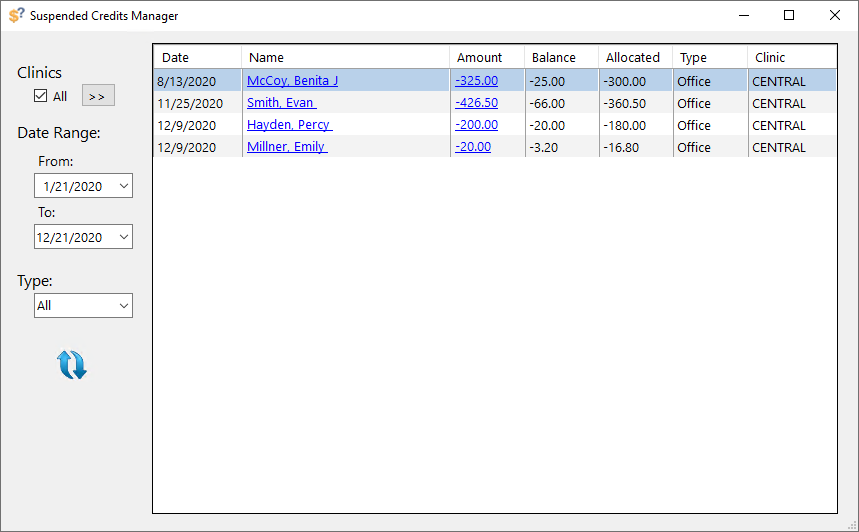
A list of patients with suspended credits appears. Both the name of the patient and the amount of the suspended credit are links that you can click to go to different modules within Dentrix Enterprise. Clicking the name of the patient opens the More Information window for that patient. Clicking the amount opens the corresponding payment, where you can apply the suspended credit to the charges on the patient’s or family’s account.
Additional Information
- For additional information, see the Suspended Credit Manager topic in the Dentrix Enterprise Help.





