Sometimes circumstances warrant changing regular office hours or closing the clinic for a day or two. If you leave the office open and just block out time, that will still be counted as available time on your reports, thus lowering your weekly and hourly production totals.
When you need to close the practice for any reason, instead of just scheduling an event or blocking out time, the best thing to do is to change the hours your clinic is open in the Appointment Book.
How To Update Office Hours for a Single Day
- From the Appointment Book, click Setup and select Clinic Schedule.
- In the Schedule Calendar for Clinic dialog box, double-click a day you want to adjust the clinic hours for.
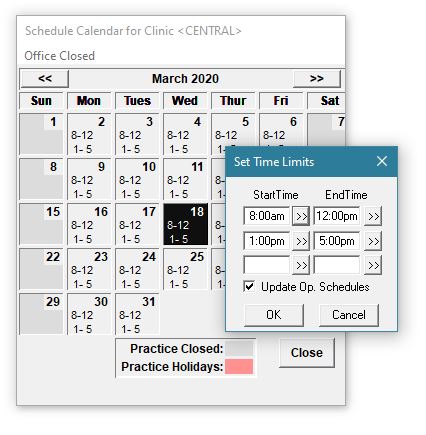
- Click the >> icons to specify the Start and End hours that the practice is open that day. To apply the time changes to the operatories, select Update Op. Schedules.
- Click OK.
How to Close the Office for a Day
- In the Schedule Calendar for Clinic, select a day you want to close the office.
- From the Office Closed menu, click Close Office on selected date.
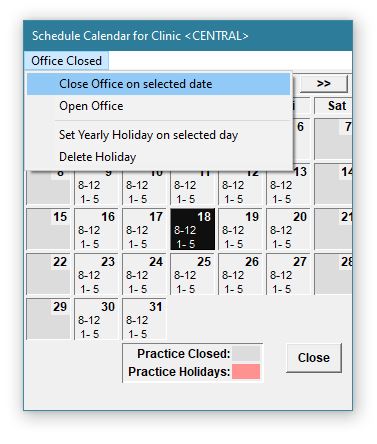
Note: If you accidentally close the wrong date, just click Open Office in the same menu, and it will reset the office hours back to the default clinic time.
- Click Close when finished.
Additional Information
- When closing the office, take a quick look ahead in the Appointment Book to make sure there aren’t any appointments already scheduled that you’ll need to move.
- For more information, view the Setting up the clinic schedule Help topic.




