When a patient is ready to check out after an appointment, you often have several tasks that need to be completed. These tasks may include accepting a patient payment, printing a receipt, or sending a claim to their insurance provider.
In the Dentrix Enterprise Ledger, you can use the Fast Checkout feature to combine and automate these tasks into a single process. Also, if you have a Patient Portal account, you can select an option to send a clinical summary through the portal.
How to customize the fast checkout options
- From the Ledger, select a patient, and go to File > Set Checkout Options.
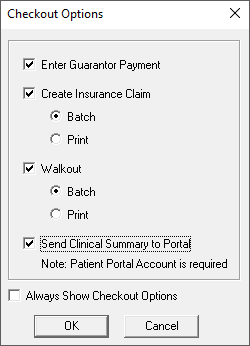
The available options will automate the checkout tasks whenever you click the Fast Checkout button ![]() in the Ledger. The following actions will take place for each option:
in the Ledger. The following actions will take place for each option:
- Enter Guarantor Payment – You will be prompted to enter a patient payment on checkout.
- Create Insurance Claim – You can have the insurance claim sent to the Batch Processor in the Office Manager (Batch) for printing or sending electronically later or have the claim printed directly from your printer (Print).
- Walkout – You can have a receipt sent to the Batch Processor in the Office Manager (Batch)for printing or have the receipt printed directly from your printer (Print).
- Send Clinical Summary to Portal - Does your organization use the Updox Patient Portal? Select this option to send a clinical summary to the patient’s portal.
- Always Show Checkout Options - Select this option if you want the ability to change the options each time you use the Fast Checkout feature.
How to use Fast checkout from the ledger
- In the Ledger, with a patient selected and completed procedures posted for today, click the Fast Checkout button
 .
. - Depending on the options you have selected in the Checkout Options dialog box, any of the following may occur:
- The Enter Payment dialog box appears. Enter the payment information and then click OK.
- Dentrix Enterprise creates an insurance claim for today’s completed procedures, and the claim is either sent to the Batch Processor or printed. Note: If the selected patient does not have insurance coverage, a message box appears and states that an insurance claim was not created, so click OK.
- The Walkout Statement is sent to the Batch Processor or printed.
additional information
- You can add and customize these settings at any time without affecting existing data inside the Ledger.
- For more information on customizing the Fast Checkout options, see the Setting up checkout options Help topic.





