With the end of the year quickly approaching, you may want to contact your patients who have unscheduled treatment plans and unused insurance benefits that are available to use for the year. Contacting these patients and explaining to them that they have unused benefits can be a significant incentive for them to get the recommended treatment scheduled, and it is an effective way to help fill up your schedule.
The Letters feature of Dentrix Enterprise is a helpful tool that you can use to make a list of patients needing care who also have unused insurance benefits.
Note: This method of creating the list only finds patients who are assigned to the clinic that you are logged into.
How to:
- Go to Letters > Misc. Letters, and open the Patient Report (by Filters) letter. (For help finding this, refer to this Help topic.)
- In the lower section of the Patient Report View dialog box, there are several filters with corresponding chevron buttons. Click the chevron button next to Appointments. The Select Appointment Range dialog box appears.
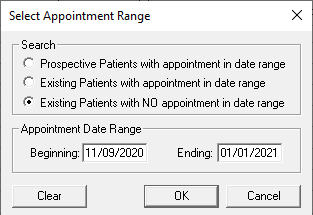
- Under Search, select Existing Patients with NO appointment in date range. Set the date range as appropriate. Click OK.
- Click the chevron button next to Ins. Co. The Select Insurance Name Range dialog box appears.
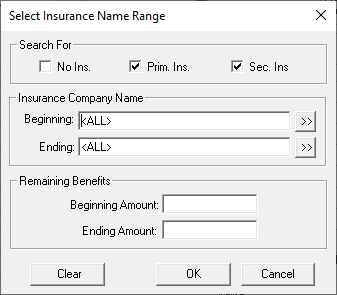
- Under Search For, select the Prim. Ins. and Sec. Ins. checkboxes. Click OK.
- Under Remaining Benefits, enter an appropriate Beginning Amount to include patients with plans that have a minimum dollar amount of benefits left.
- Click the chevron button next to Proc. The Select Procedure Range dialog box appears.
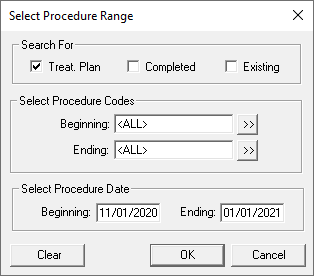
- Under Search For, select the Treat. Plan check box. Under Select Procedure Date, set an appropriate date range. Click OK.
- Click the Data Fields tab.
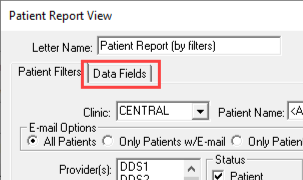
- Any data field that is selected will appear on the report. Only choose the data fields that are relevant for this report. For example, under Insurance, we recommend selecting the boxes for Pr Ins Name, Pr Remain Benf, Sc Ins Name, and Sc Remain Benf. Select other fields that you may find helpful, such as the patient name and contact information.
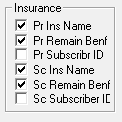
- Click OK to close the Patient Report View dialog box.
- In the Misc. Letters dialog box, click Create/Merge.
- Select Create Data File ONLY, and then click OK. Click Yes on the warning message.
- Click View List.
A list of patients who meet the criteria that you specified appears. Use this list to contact the patients and schedule treatment. If desired, you can import this list into a spreadsheet for better readability and to sort and manipulate the data as needed.

Additional Information:
- For more information, see the Other create and merge options Help topic.
- For more information, see the Merging Dentrix Enterprise letters Help topic.




