You have seen it many times: a patient calls after hours and leaves a message to request treatment. Many clinics implement policies that require a doctor’s review to approve the request before an appointment is made. As of Dentrix Enterprise 8.0.9, you can use the Treatment Request Manager as the perfect tool to help you find patients with treatment requests waiting to be accepted and get them scheduled.
The latest Dentrix Enterprise 11.0.2 CU4 release added new statuses to the Treatment Request Manager that make sorting and scheduling treatment requests easier than ever so you can continue to provide the best health care possible for your patients.
How To
1. To filter the list of treatment requests by status, from the Office Manager, click the Treatment Request Manager button ![]() .
.
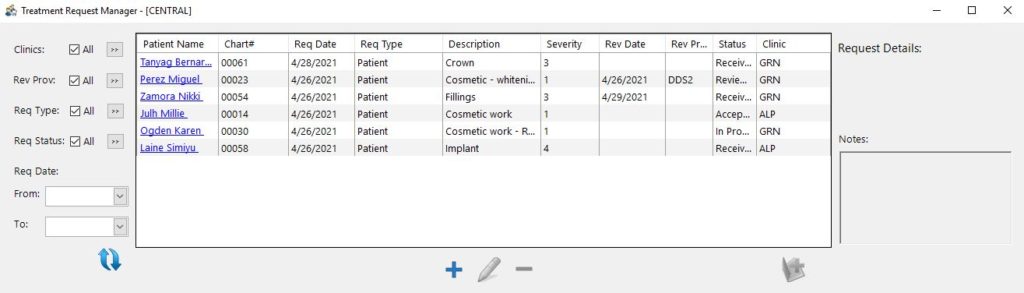
2. To filter by a specific status, click the Req Status search button .
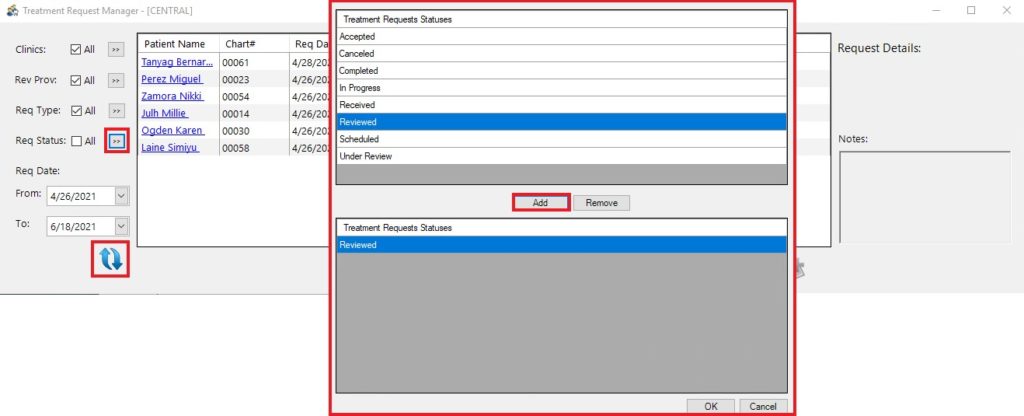
3. Select the status you want to filter by, and click Add. You can add more than one filter to suit your needs. Click OK.
5. Click the Refresh button ![]() to view the filtered list.
to view the filtered list.
From here, you can select a patient and use the buttons at the bottom of the Treatment Request Manager to add a new treatment request (+), edit a treatment request (pencil icon), or delete a treatment request (-).
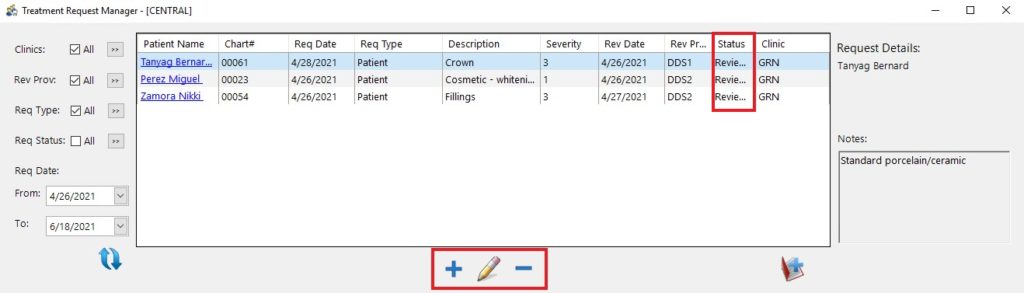
You can also jump to the Appointment Book to schedule an appointment for a treatment request by clicking the Create Appointment
button ![]() . The treatment request will be linked to the appointment automatically along with the patient’s provider.
. The treatment request will be linked to the appointment automatically along with the patient’s provider.
Additional Information
- To read more about the new treatment request updates from the 11.0.2 CU4 release, see the Treatment Requests section of the Dentrix Enterprise 11.0.2 Release Guide.
- For more information about using filters in the Treatment Request Manager, see the Viewing and editing treatment requests Help topic.





