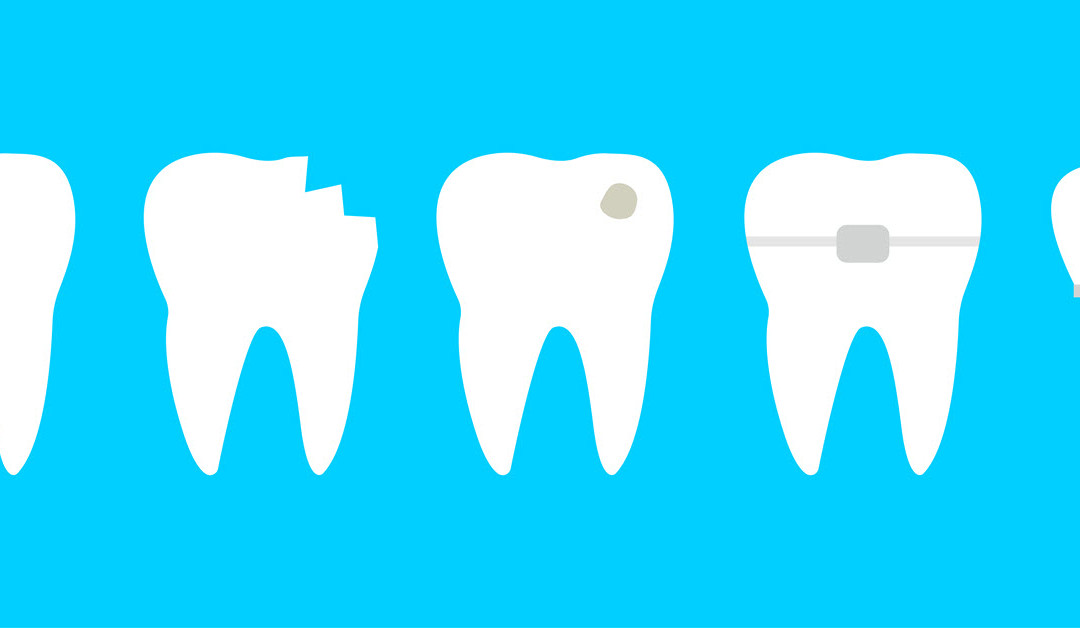There are times you want to apply the same procedure to multiple teeth during a visit. This is usually not a problem, unless that procedure requires you to enter a surface. Then, you must post the procedure separately for each tooth: select the tooth, pick the procedure, and select the surfaces. You may even have to select the same surfaces for multiple teeth. Doing this over and over can be tedious.
With the release of Dentrix Enterprise 11.0.2 CU4, the surface selection tool has been redesigned. With this update, you can apply a procedure that requires selecting a surface to multiple teeth at the same time. You can select surfaces for individual teeth or the same surfaces for multiple teeth.
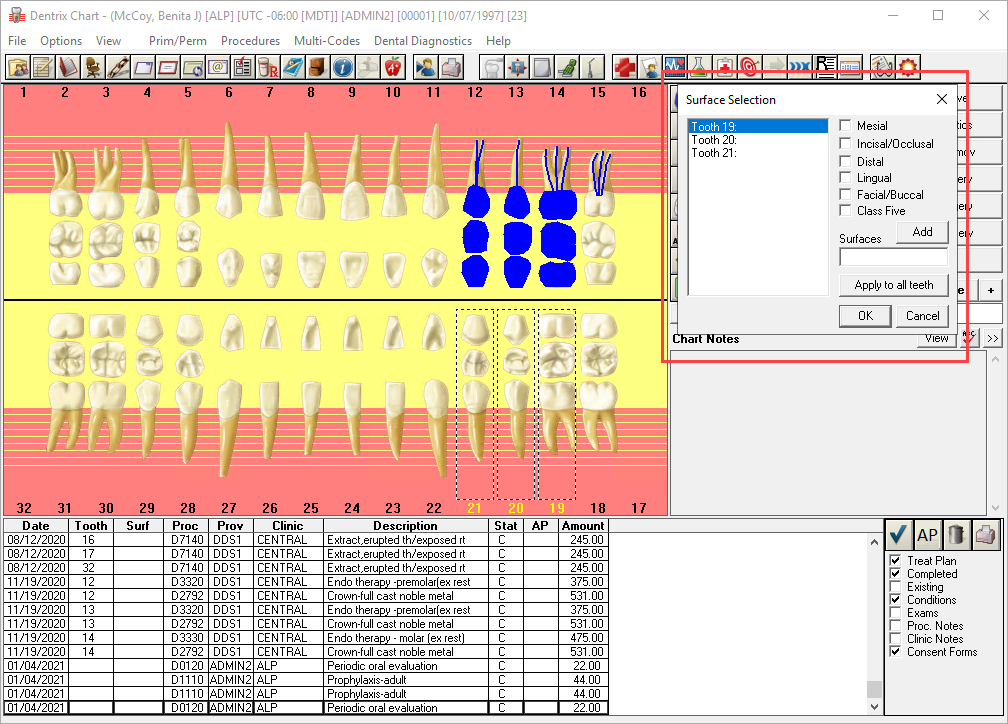
How To:
- Select the teeth in the Chart.
- Select a procedure that requires a surface to be selected.
- Click Treat Plan or Complete. The Surface Selection dialog box opens.
- Mark the surfaces to be treated for each tooth.
- Now you have a choice:
- You can click Add, and the selected surfaces will only apply to that tooth. You can then repeat this process with another tooth in the dialog box.
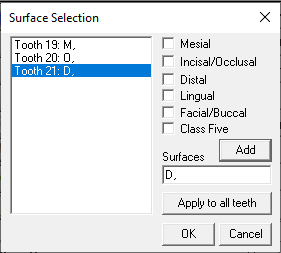
- You can click Apply to all teeth, and the surface selection will apply to all of the teeth shown in the dialog box.
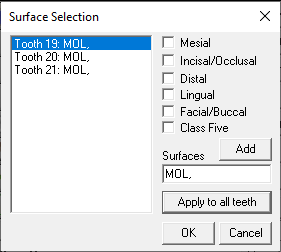
Using the Surface Selection dialog can help reduce repetitive data entry. This way you can focus more on the patient instead of the computer.
Additional Information
- For more information on using the Surface Selection tool, see the Charting treatment and conditions overview Help topic.