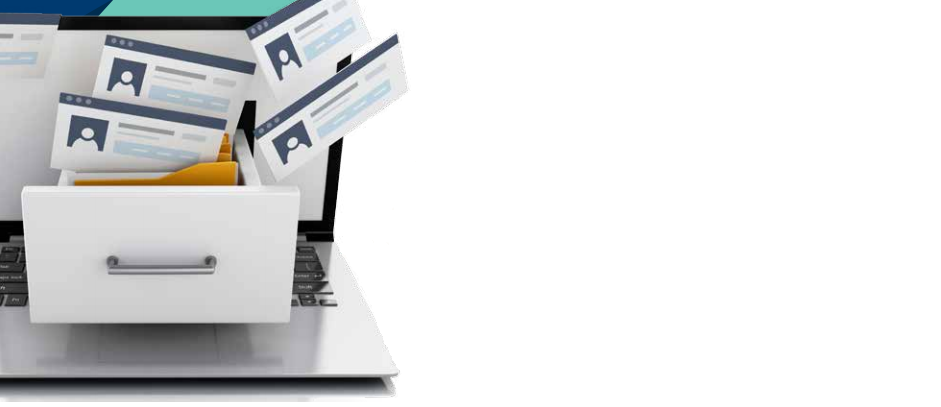There will be times when your practice needs to archive a patient. There could be various reasons to do so, such as when a patient passes away or informs you that they will never return to your practice. Regardless of the reason, it’s crucial to have a good understanding of what happens in Dentrix Enterprise when you do archive a patient.
First, you archive the patient by changing their patient status from the Family File. To do so, select the patient you want to archive, double-click the Patient Information block, change the Patient Status to Archived in the Patient Information dialog box, and then click OK.
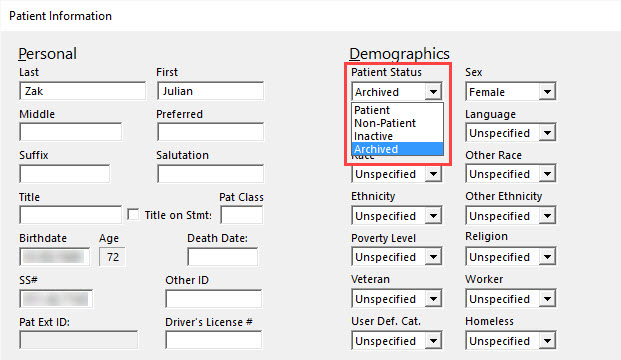
Once you have changed the status to Archived, the following changes will occur in Dentrix Enterprise:
- You will not be able to post new procedures or treatment plans, set treatment-planned procedures complete, or create new prescriptions for archived patients.
- Archived patients are removed from all search results and continuing care lists.
- All future appointments for the patient in the Appointment Book are deleted.
- All insurance information in the Family File is deleted.
In case you need to view an archived patient’s past records in Dentrix Enterprise, when searching for the patient in the Select Patient dialog box, select the Include Archived Patients check box to allow the archived patient’s name to appear in the search results.
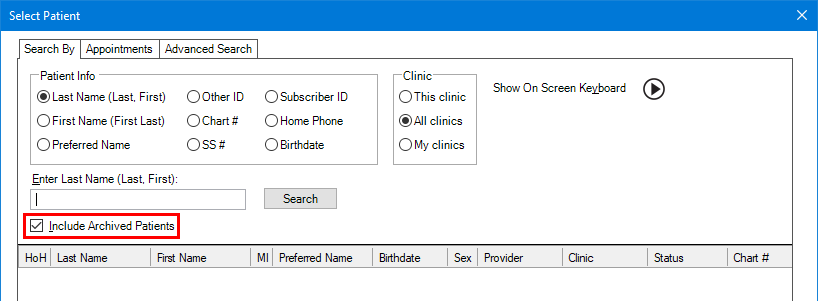
Also, there are indicators to help you recognize an archived patient in various areas of Dentrix Enterprise:
- In the Family Member List and the Ledger, an “<A>” precedes the patient’s name.

- On the View menu in the Ledger, “<A>” precedes the patient’s name.
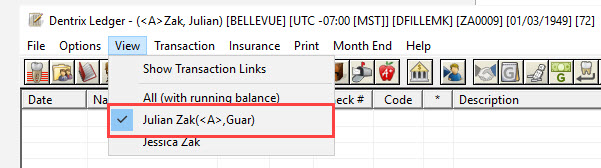
- When you are viewing a past appointment for an archived patient, on the title bar of the Appointment Information dialog box, an “<A>” precedes the patient’s name.

- When you are viewing an archived patient in the Ledger, Office Journal, or Document Center, on the title bar of that window, an “<A>” precedes the patient’s name.

Additional Information
- To learn more about archiving a patient, view the Archiving patients Help topic.