As a dental professional, you care deeply about the health of your patients, and not just their dental health. This is not only for the sake of ensuring proper treatment, but also because you are building lasting relationships with your patients. Adding the health history of family members in Dentrix Enterprise can help you know the patient’s health concerns and treat them accordingly.
By recording patients’ family medical conditions and health history in Dentrix Enterprise, your office can provide more effective care, and you can build rapport and loyalty with your patients.
How To
1. With a patient selected in the Family File, click Family Health History on the toolbar ![]() . The Family Health History dialog box appears.
. The Family Health History dialog box appears.
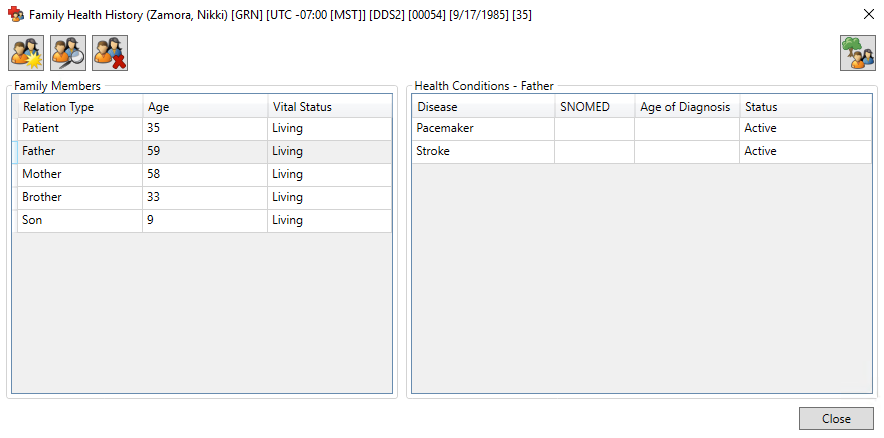
2. Click the Add Family Member button ![]() . The Add Family Member dialog box appears.
. The Add Family Member dialog box appears.
3. From the Relation Type list, select the family member’s relationship to the patient.
4. Enter the family member’s information including relationship type, birth date, and vital status (living or deceased).
5. Click Add to search for and select a disease/condition.
6. Click the Disease search button ![]() to select an existing medical alert, or click New to add one.
to select an existing medical alert, or click New to add one.
7. Click OK.
8. Repeat the steps above to add more family members and conditions.
9. To view the family health history in a graphical format for all family members listed, click the Graphical View button ![]() . The Family Health History graphic chart appears.
. The Family Health History graphic chart appears.
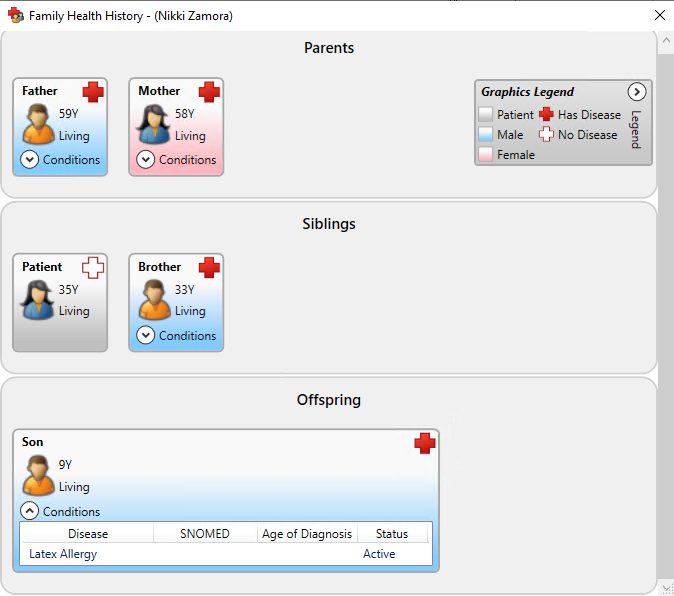
On each family member, click the down arrow next to Conditions to see their individual health history details.
Additional Information
- For more information, view the Entering health history for family members and Editing health history for family members Help topics.





