It’s coming up on the end of the year, and it’s time to review your fee schedules for 2021. Using the Fee Schedule Report has been the go-to method in past years, but printing a hard copy of the report has some limitations.
For example, if you choose one fee schedule, the report will not include any procedures with a $0.00 fee. If you choose five fee schedules, you must include a sequential range of five (for example, fee schedules 3-7, or 14-18—no skipping, picking, or choosing).
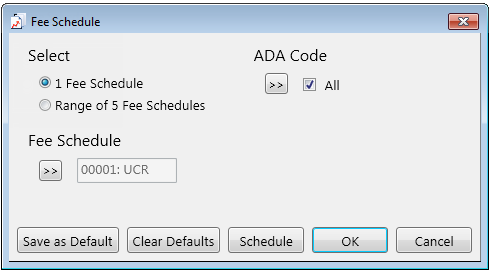
The Fee Schedule Maintenance area in the Office Manager holds a more powerful and flexible way of viewing and documenting your fees. By exporting them to a file, you can use the features in a spreadsheet program to do a more thorough analysis of your fee schedules, which can make any changes you need to make to your fee schedule for the upcoming year more manageable.
How To
- From the Office Manager, go to Maintenance > Practice Setup > Fee Schedule Maintenance….
Note: This option is available only if you are logged in to the Central clinic.
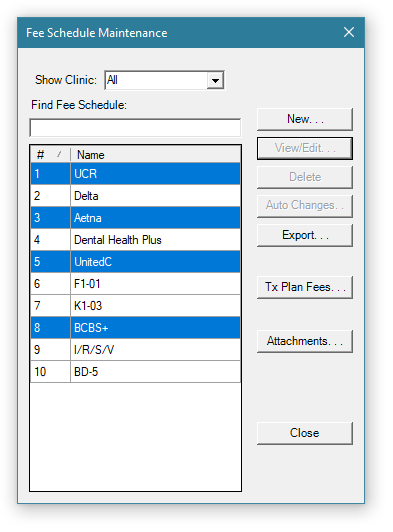
- Select the fee schedules you want to export to a file, and click Export. . .
Note: To export multiple fee schedules, hold down the Ctrl key, and then click the fee schedules that you want to export.
Open your exported file in a spreadsheet program, such as Microsoft Excel. From there you can sort the information, perform data analysis and comparison, share the file with someone else, or print it. You won’t have to worry about protected patient information when exporting fee schedules to a file; no personal patient information is included.
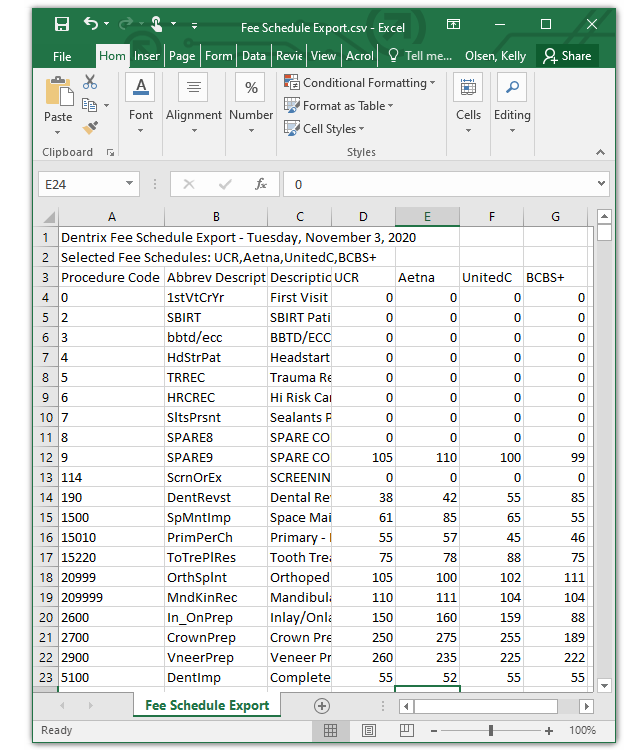
Here is the best part: you can even make changes to your fees if needed and then import them back into Dentrix Enterprise. For specifics, see the Importing fee schedules topic in the Dentrix Enterprise Help.
Additional Information:
- For more information, see the Exporting fee schedules Help topic.




