Insurance Information
Insurance information for a patient is readily accessible from the Summary tab of the More Information window. At the top, you can see the name of the patient’s insurance listed and if the patient has secondary insurance.
Adjusting Insurance Information
Clicking the insurance link opens the Insurance Information window.
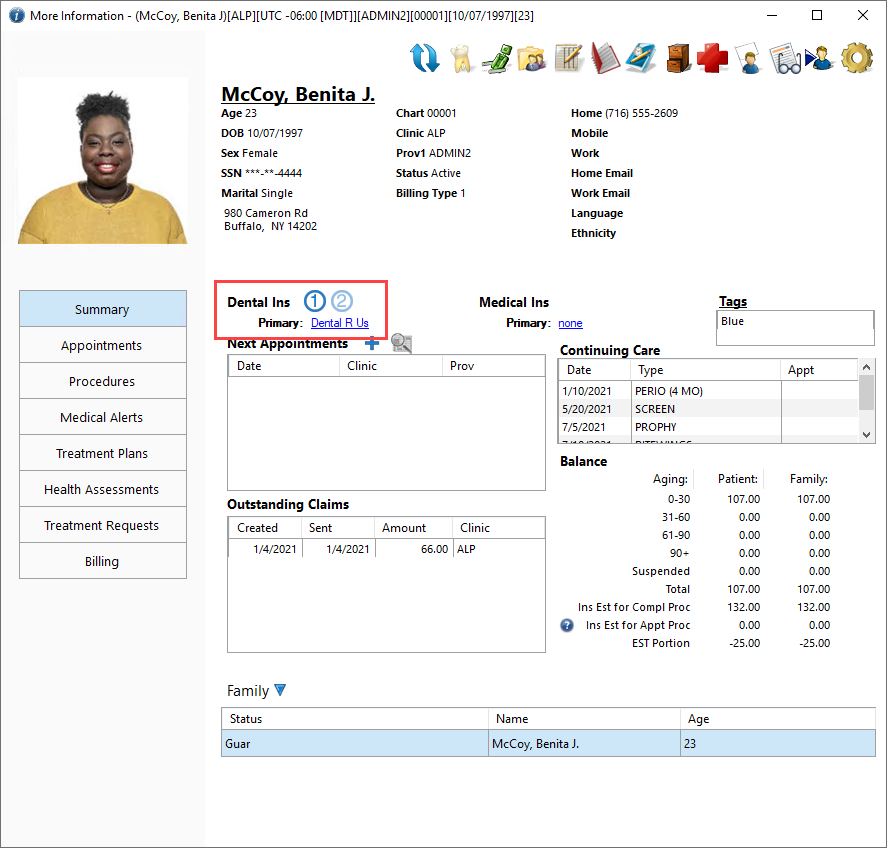
Here you can modify the information as well as update eligibility for a patient by clicking ![]() .
.
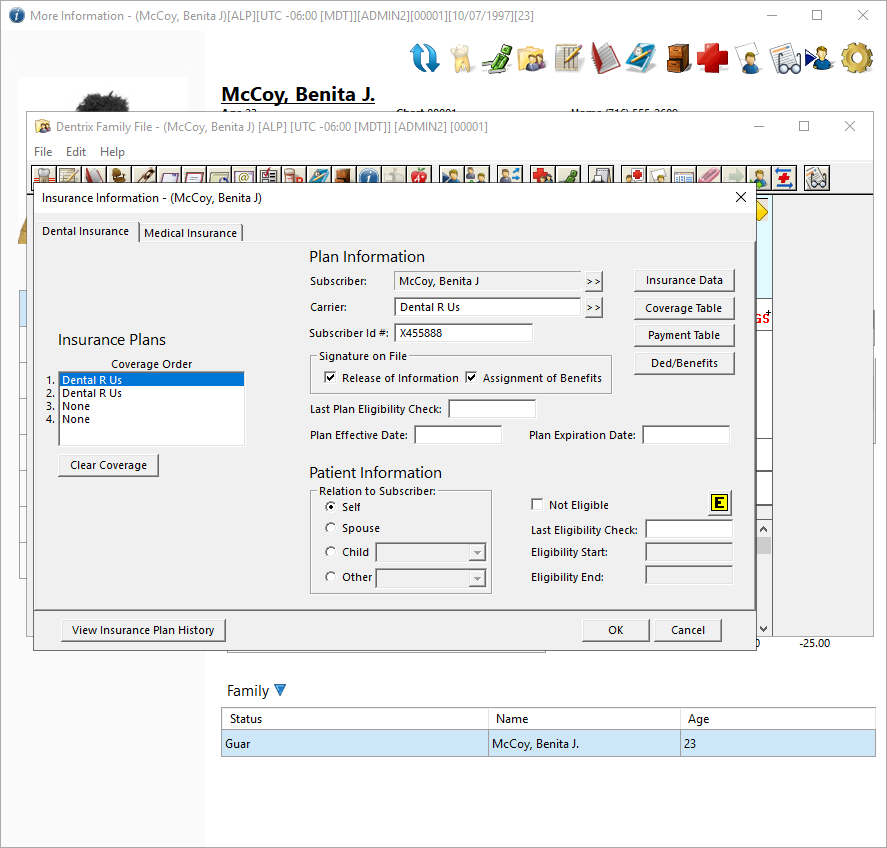
Setting Patient Tags
Patient tags provide you with an excellent way to classify patients so you can filter reports to include certain patients. The tags are customizable, so you choose what each tag indicates. This is done in the Office Manager: Maintenance > Practice Setup > Definitions. Also, multiple tags can be assigned to each patient.
Assigned tags are displayed under Tags.
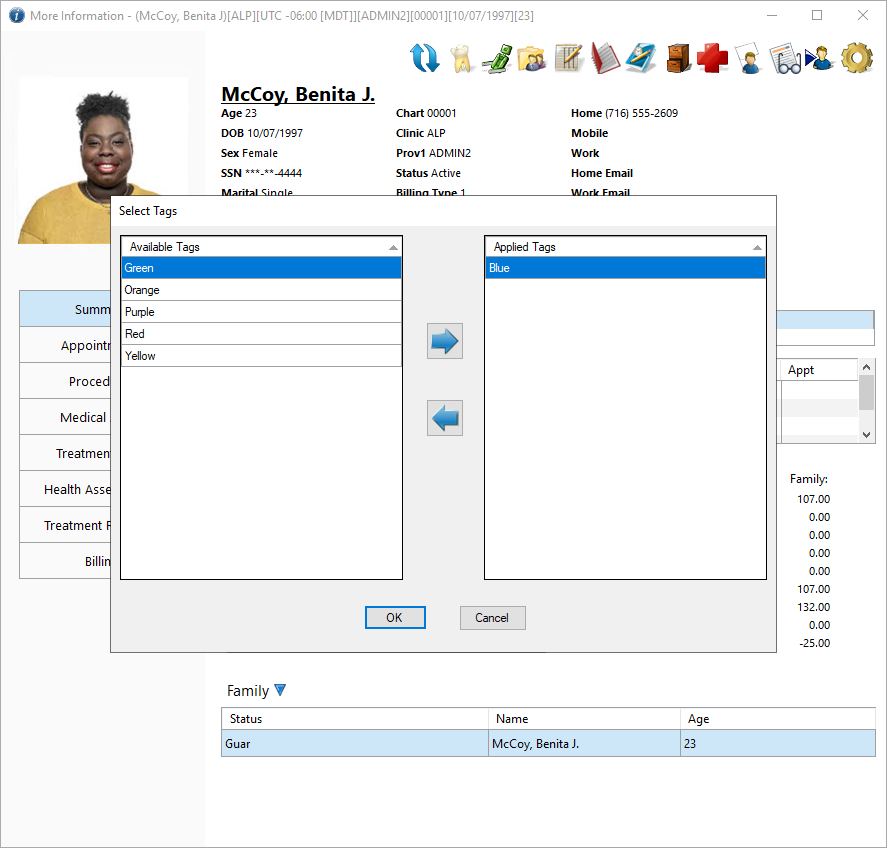
You can assign different tags by clicking the Tags link.
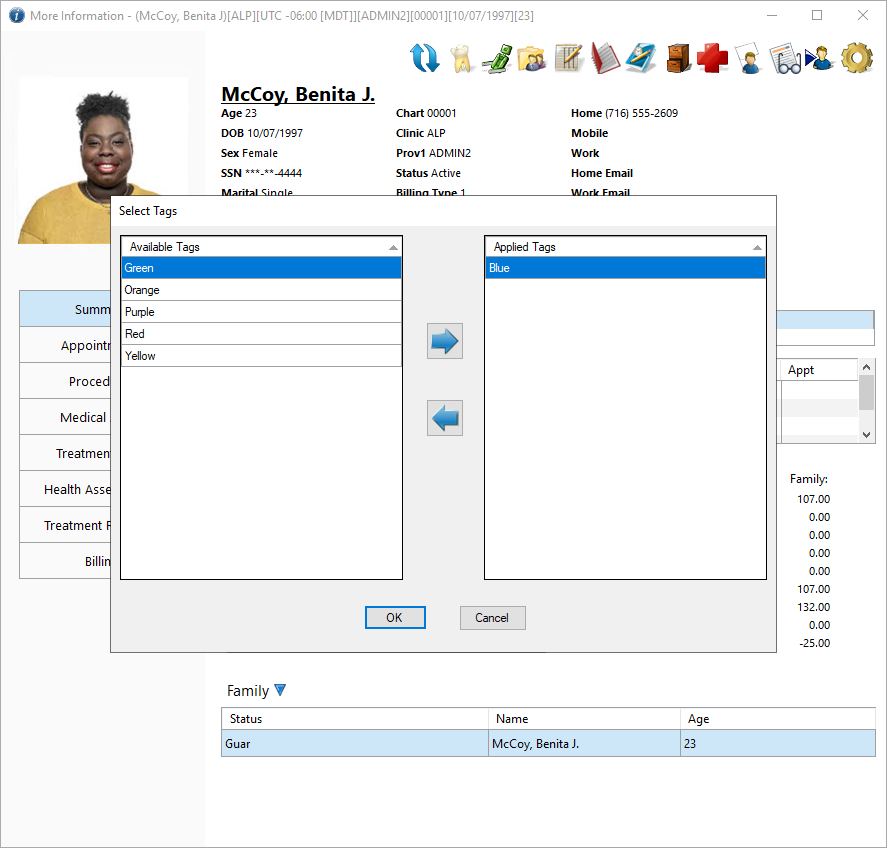
Viewing historical billing information
Questions about past billing are part of the daily work of every dental office staff. The More Information window allows you to view past bills that have been printed or sent electronically to the patient.
To view a patient’s billing history, from the More Information window, click the Billing tab. You can view any bill for a family member with any member of that family selected. Family members are listed under Family.
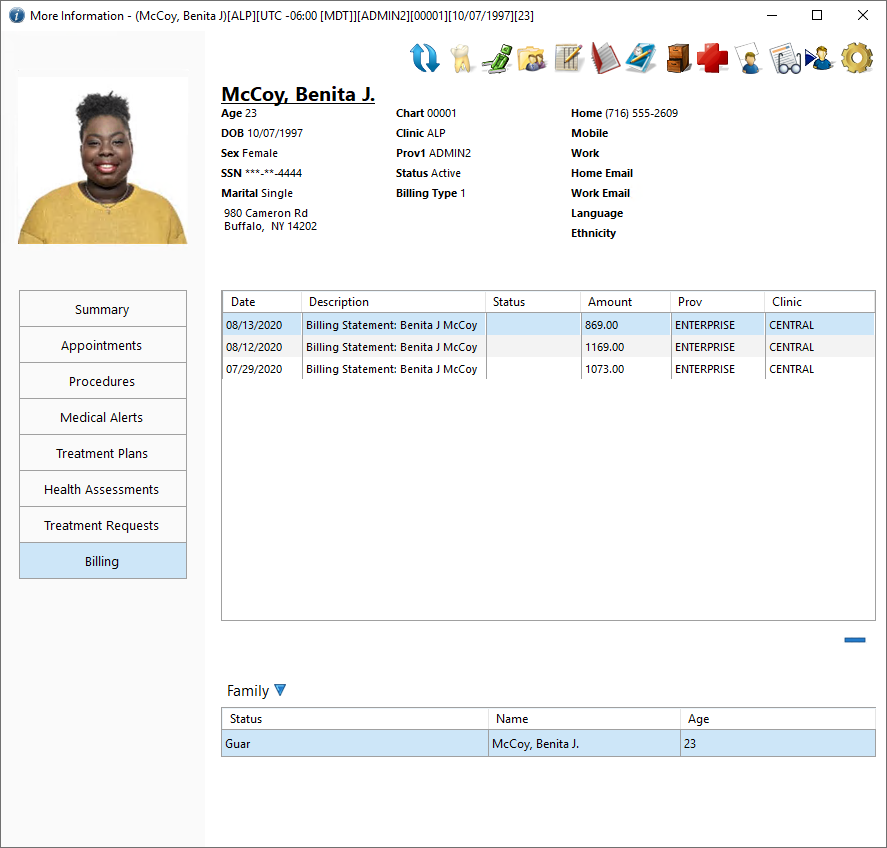
To view a bill, double-click it. It opens in a new window in a Excel-friendly format. You can copy and paste the information into a separate document, such as a spreadsheet.
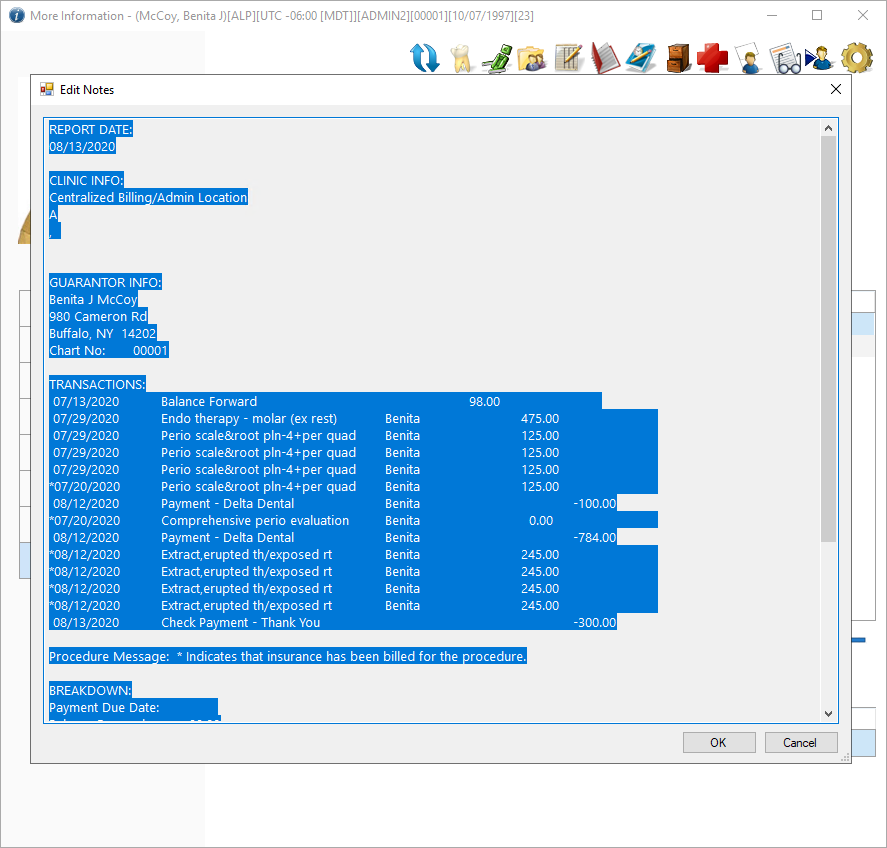
Additional Information:
- For more information, see the Start Here; Making the Most of the More Information Window blog post.
- For additional information, see the More Information Overview topic in Help.





