As you are seating a patient in your office, the first and easiest question you can ask them is “How are you doing? What changes have you encountered that will help us provide you with better dental care today?” The health and safety of your patients is your top priority, and Dentrix Enterprise can help you update and review patient medical information.
With the Dentrix Enterprise 11.0.2 Update 4 release, it is easier than ever to access and review patient medical alerts. With Update 4, there is a new feature that allows you to automatically copy a list of the patient’s active problems, allergies, and medications (PAM) straight into a clinical note. Adding medical data automatically to a patient’s clinical notes not only saves you time from entering it manually, but it ensures the information is accurate and is not overlooked in current treatments. The data will always be available within the clinical note so that you can easily find and review the information at any time.
How To
- From the Office Manager, on the Maintenance menu, point to Practice Setup and then click Clinic Resource Setup.
- Under the Clinic Information section, click Edit.
- Click the Optional Settings tab, and select the Medical Alerts checkbox in the Copy To Clinical Notes area.
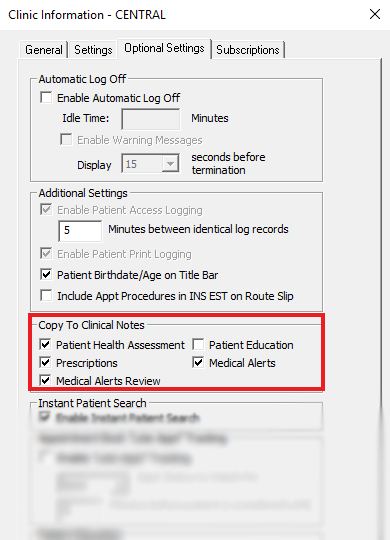
Now when you create a clinical note for a patient, PAM data is automatically added.
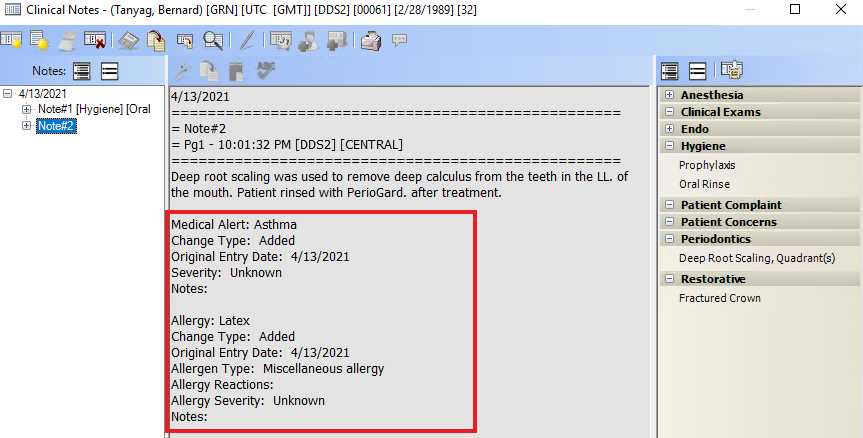
The best locations inside Dentrix Enterprise to review and update your patient’s medical alerts are in the More Information and Medical Alerts windows. You can view and update medical alerts from the Medical Alerts tab in the More Information window. Click the + to view the menu options.
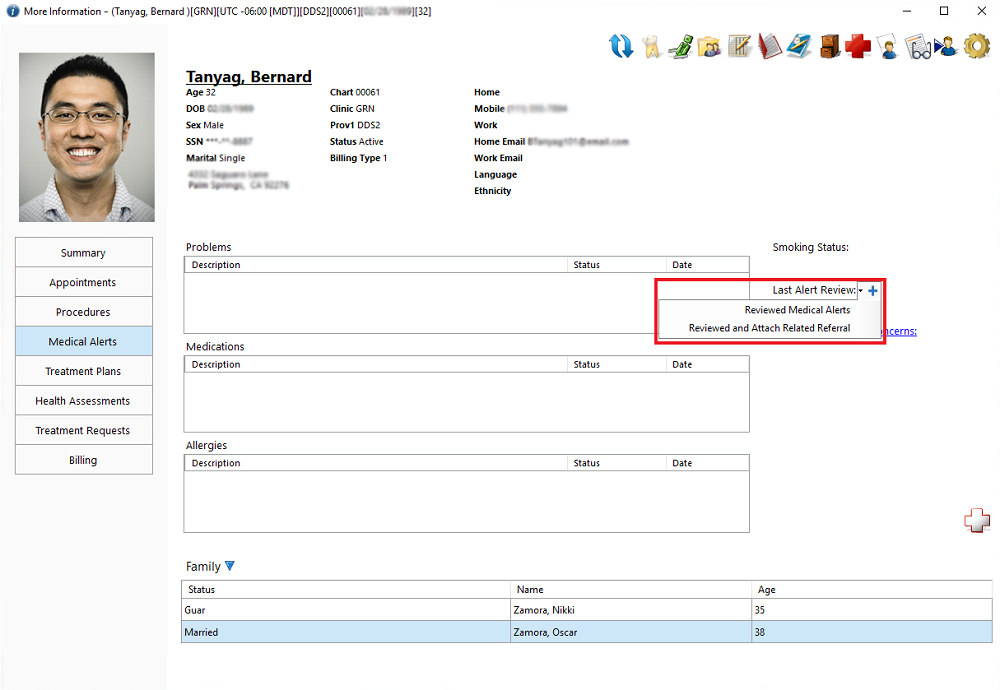
You can also view and review medical alerts using the Medical Alerts Review drop-down menu in the Medical Alerts window.
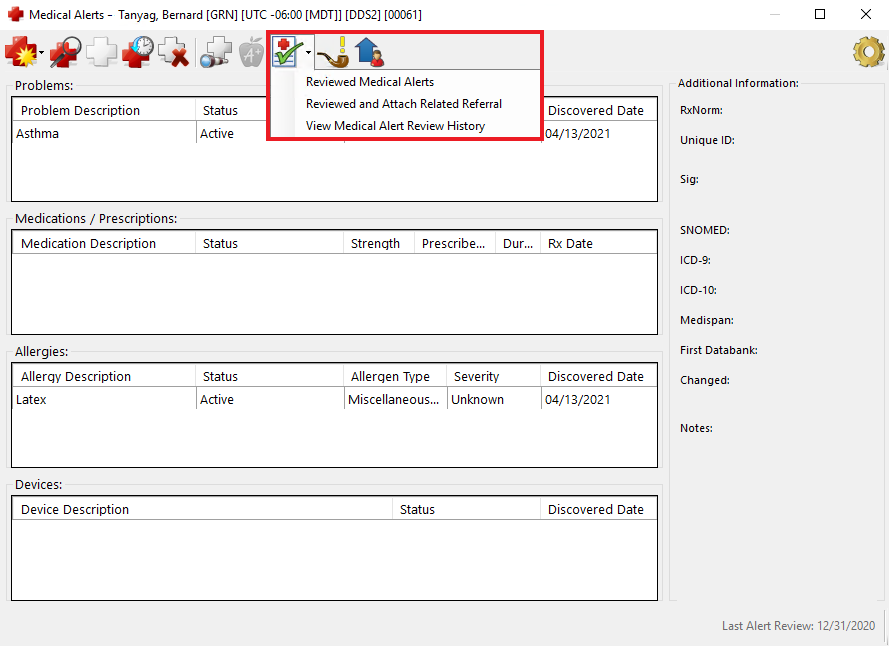
Additional Information
- To find out more about medical alerts, see the Reviewing medical alerts Help topic.
- To find out more about clinical notes, see the Clinical notes overview Help topic.





