Almost everyone in the practice looks at the Appointment Book daily, but different people in the practice will need to see different information on the appointment, such as a production value. You can customize the information that is displayed on appointments by creating unique Appointment Book views. That way staff members only see the information they care about.
If you want to see at a glance the estimated production amount for an individual appointment, you can set that up in the Edit View dialog box.
To view scheduled production on an appointment:
- In the Appointment Book, click the View menu on the toolbar. In the Select View dialog box, select the first view that you want to set up, and click Edit.
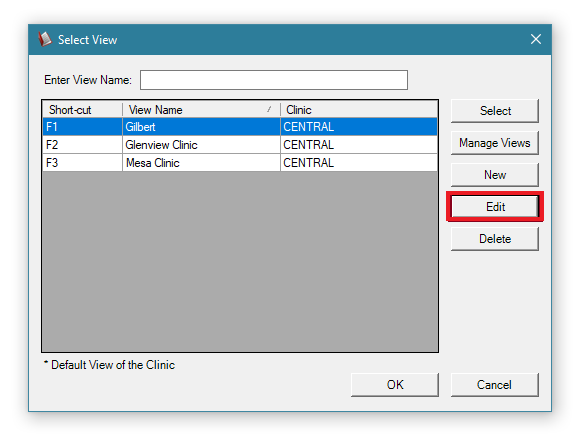
2. In the Edit View dialog box, you’ll see the Appointment Display Info options. Choose which line you’d like to use to view estimated production amounts, and then select Amount for that line. You can have up to 9 lines of information per appointment.
Note: To add a line showing the production type (high, medium, low, and so forth) on the appointment, select Appt Type for another line.
- Click OK to save your changes. Repeat this process for all other views where you’d like to see production amounts.
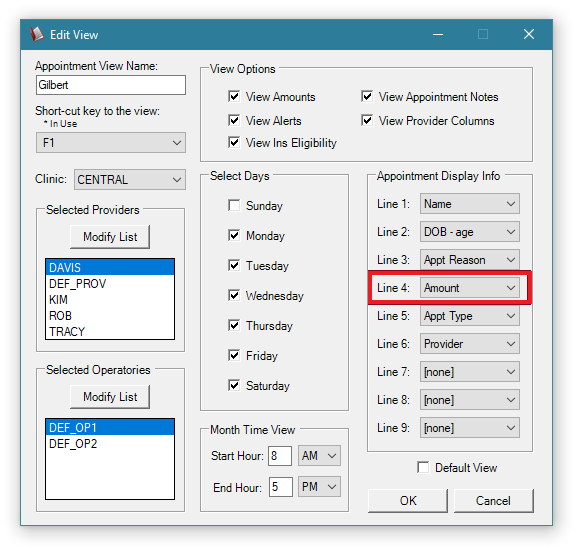
When you return to the Appointment Book, you’ll see the estimated production amount for each appointment on the line you specified.
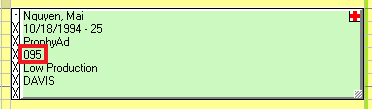
To view total production amount for the day:
- In the Edit View dialog box, under View Options, select the View Amounts checkbox.
- Click OK.
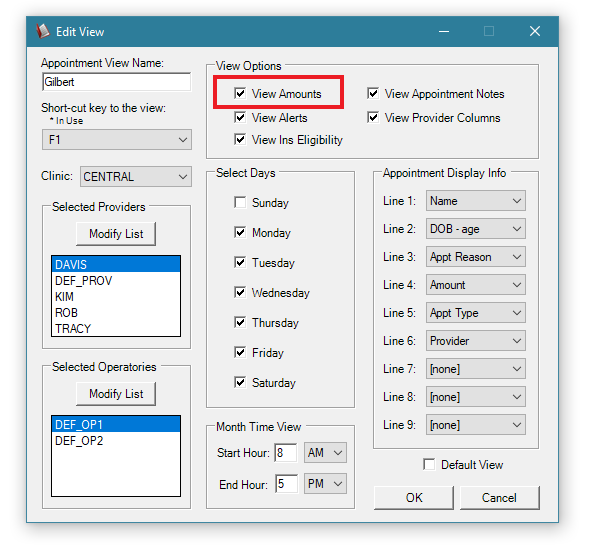
In the Appointment Book, the total production amount for the day is shown in the upper-right corner.
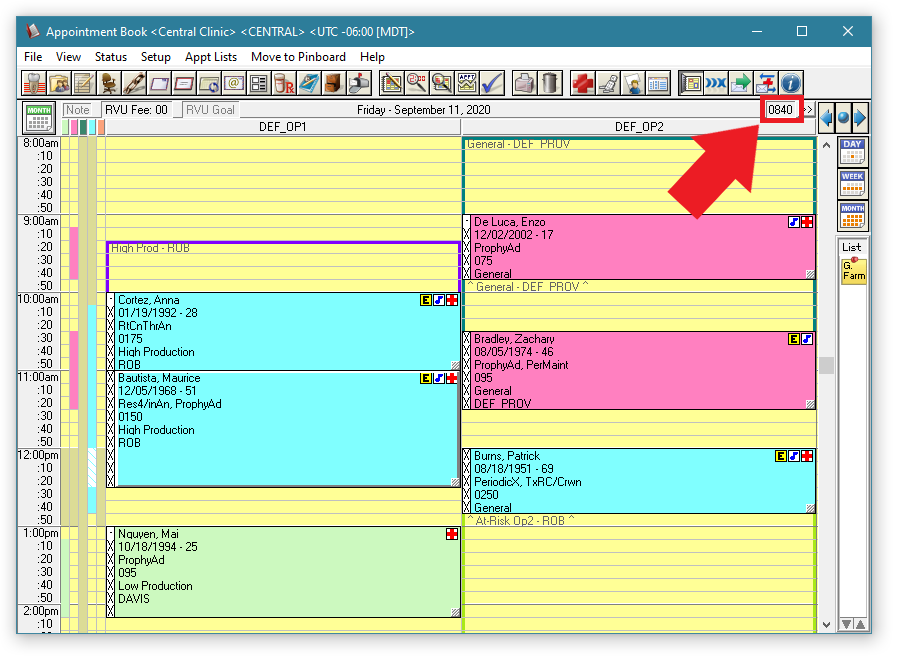
Additional Information
- To read more, see the Adding and editing views Help topic.
- To learn more about adding views in the Appointment Book, watch the Scheduling Essentials video “Creating an Appointment Book View.”
- To access the full suite of Dentrix Enterprise Essentials courses, visit the Dentrix Enterprise Resource Center. These training courses are included with your Dentrix Enterprise Customer Service Plan.




