If you discover that your patients’ continuing care due dates aren’t resetting automatically when a patient is seen for a continuing care appointment, it is often because procedure codes have not been set up properly with continuing care attached to them.
To fix this problem, review your procedure code setup to make certain that the correct continuing care type is assigned to each procedure code that you want the continuing care due date to be reset automatically for.
For example, you can attach the PERIO continuing care type to procedure codes D4341 and D4342, so patients are automatically set up on continuing care when they come in for scaling and root planing.
How To
- In the Office Manager, from the Maintenance menu, point to Practice Setup, and then click Procedure Code Setup.
- Select a Procedure Code Category and an individual procedure, and then click Edit. The Procedure Code Editor – Existing dialog box opens.
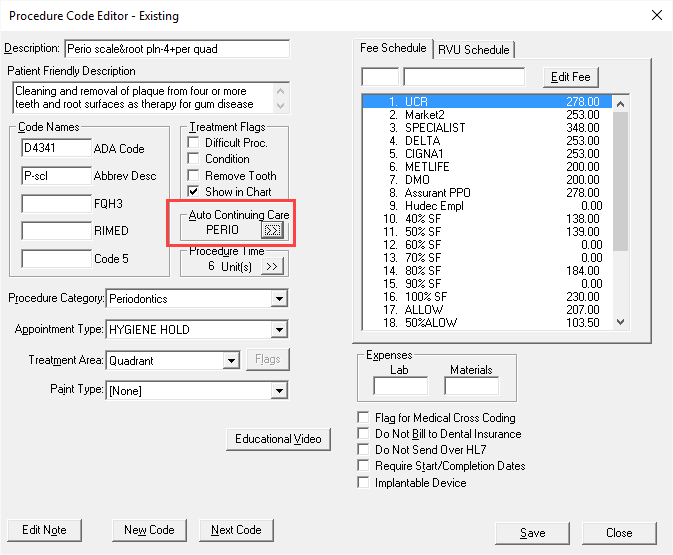
- Click the Auto Continuing Care search button.
- Select the continuing care type to which you want to assign this procedure code, and then click Select.
- Click Save, Yes on the confirmation message, and then Close.
Additional Information
- A procedure code can have only one continuing care type assigned to it. However, multiple procedure codes can have the same type assigned to them.
- With a continuing care type attached to a procedure, Dentrix Enterprise automates three processes for you:
- When you select a continuing care procedure as an appointment reason, Dentrix Enterprise automatically attaches that assigned continuing care type to the appointment.
- When you post a continuing care procedure, Dentrix Enterprise automatically resets the patient’s continuing care due date according to the defined interval.
- If a continuing care type is not already assigned to a patient, when you post a procedure with that continuing care type attached, Dentrix Enterprise will assign that type to the patient for you using the pre-defined defaults.




