To make scheduling appointments easier, you should ensure that each provider’s work schedule is accurately set up in Dentrix Enterprise to reflect their availability.
How To
- In the Appointment Book, on the Setup menu, click Provider Setup.
- Select the clinic from the drop-down list and then, select the provider whose schedule you want to make changes to, and click Schedule.
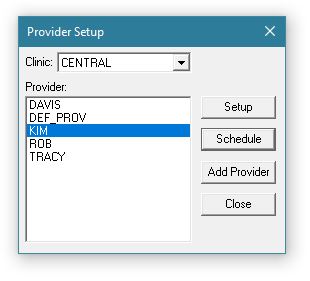
- Double-click the date on the calendar that will have hours differing from the normal schedule, and customize the Start Time and End Time as needed for that particular date.
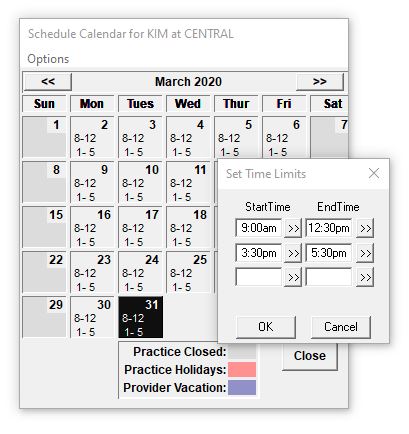
Note: To change the provider’s default working hours, see the Setting up a provider Help topic.
- Click OK to save your changes, and repeat as needed for each weekday the provider will temporarily be working adjusted hours. Click Close when finished.
- If a provider is taking a vacation day, click Schedule, select a specific date on the calendar and select Set Vacation on selected date from the Options menu.
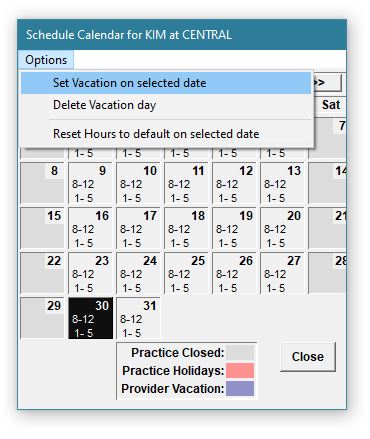
Additional Information
- Changing the provider schedule affects all computers.
- Changing a provider’s hours for a day or scheduling a provider out of the office on a certain day does not make changes to any previously scheduled appointments.
- For additional information, view the Setting up a provider schedule Help topic.




